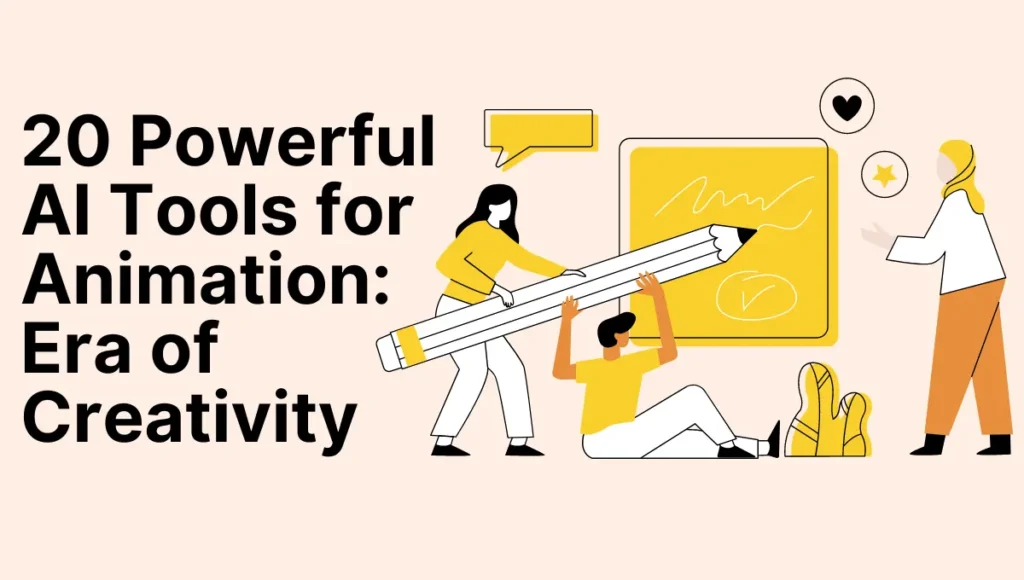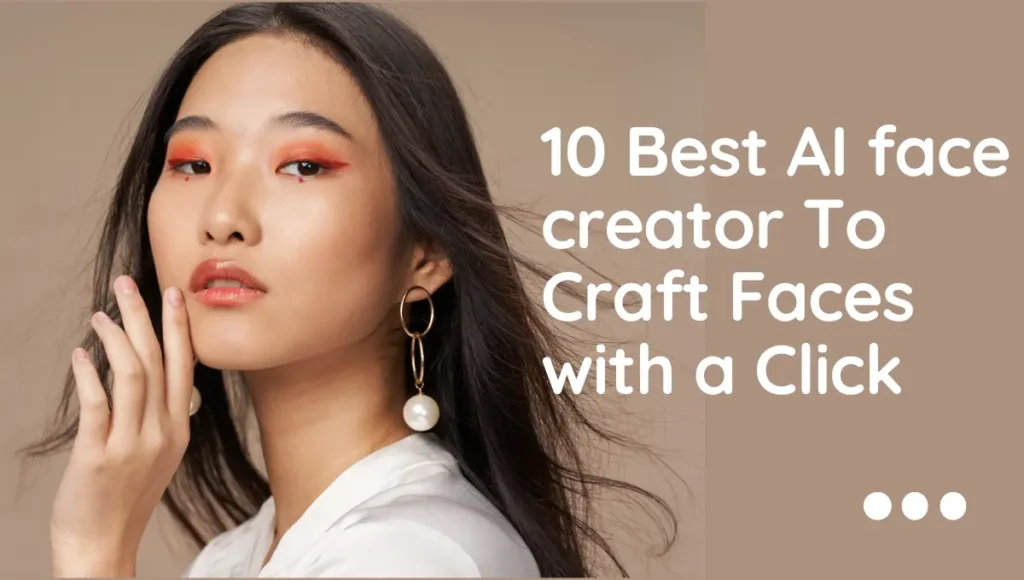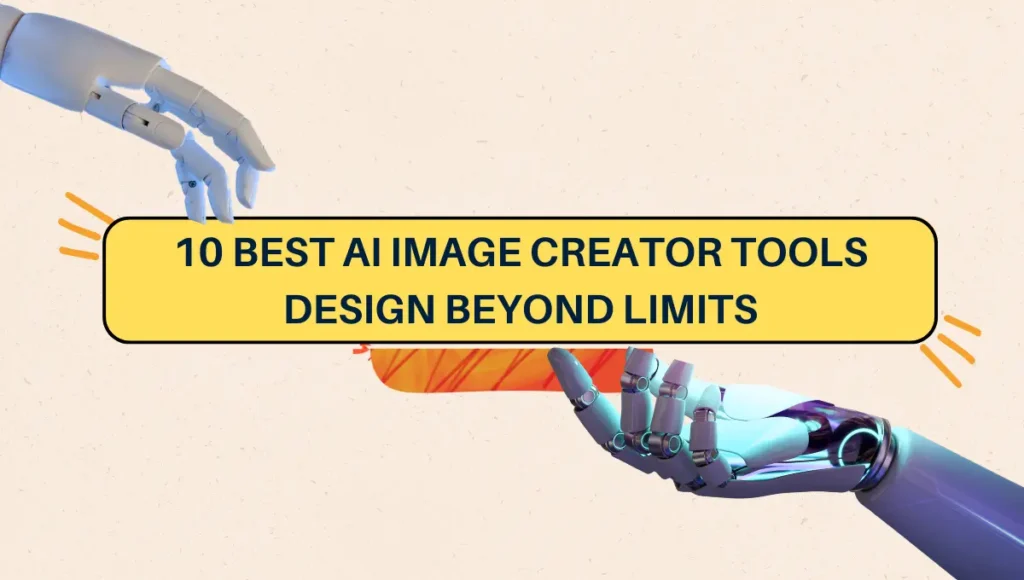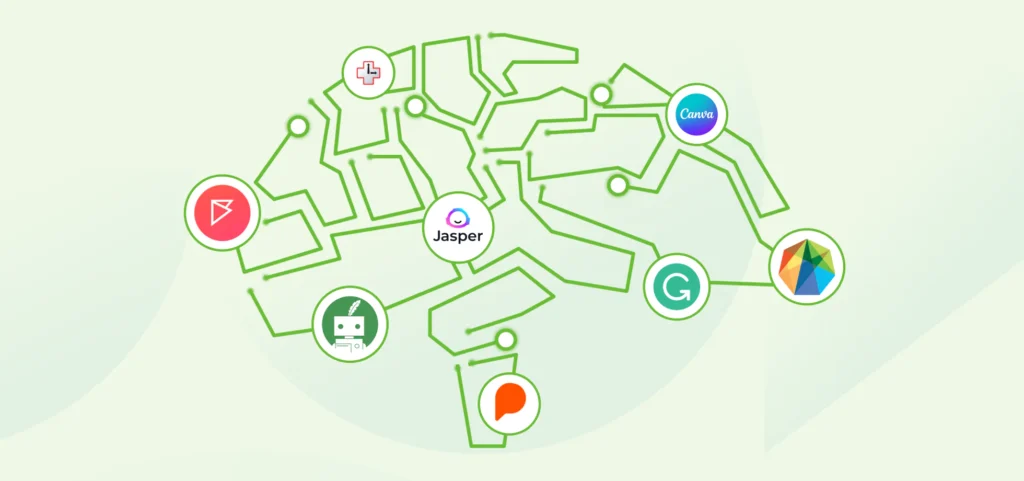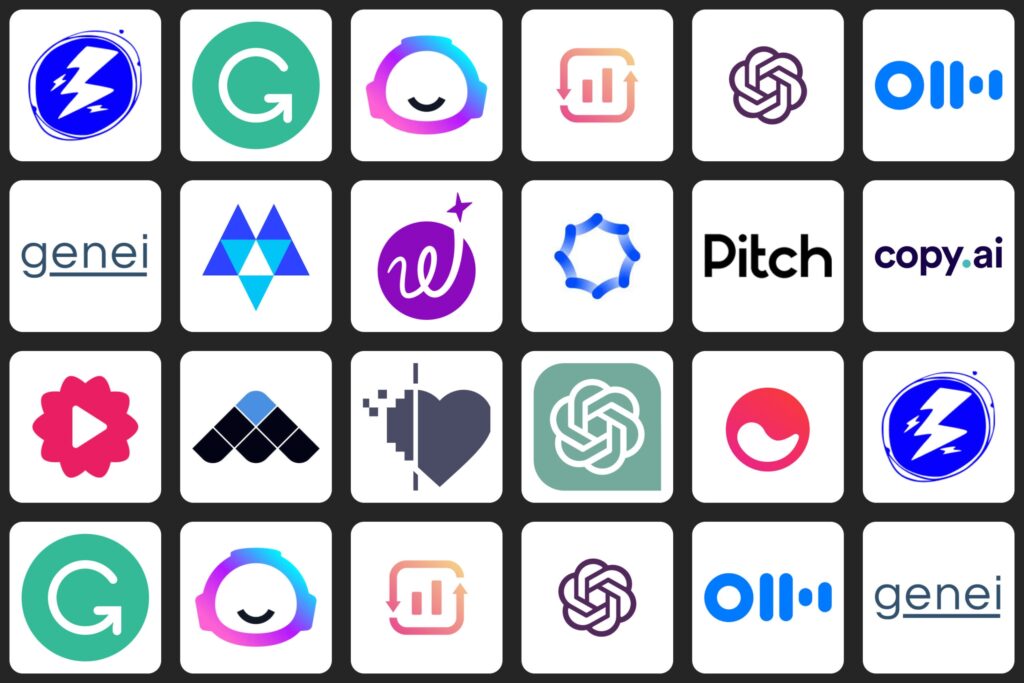Have you ever wondered how your favorite cartoons are made? Or how video game characters move so realistically?
The answer lies in a mix of creativity, technology, and a sprinkle of artificial intelligence, or AI. AI is like a super-smart computer program. It can learn, make decisions, and even predict future events.
It’s used in many areas of our lives, from recommending what movie to watch next on Netflix, to helping doctors diagnose diseases. But did you know that AI is also changing the world of animation?
Animation is the art of making static images or objects move. Think of your favorite Disney movie or the funny GIFs you share with your friends.
That’s animation! And AI is making this art form even more exciting and accessible.
Understanding AI and Animation
AI is a bit like a brain for your computer. It allows computers to learn from experience, adjust to new inputs, and perform tasks that usually require human intelligence.
This might sound a bit complicated, but it’s actually quite simple. Imagine teaching your dog a new trick. You show them what to do, reward them when they get it right, and correct them when they get it wrong.
Over time, your dog learns the trick. AI works in a similar way, but instead of teaching a dog, you’re teaching a computer.
Animation, on the other hand, is all about bringing pictures or models to life to tell a story. It’s like a digital puppet show.
You take a character or an object, and you move it frame by frame. When you play these frames quickly, it looks like the character or object is moving on its own.
So, how do AI and animation come together? Well, AI Tools for Animation can help to automate some parts of the animation process.
It can help create more realistic movements, make characters interact with their environment in more believable ways, and even help generate new characters or scenes.
This means animators can focus more on the creative side of things, while AI Tools for Animation takes care of some of the more technical aspects.
The Impact of AI on Animation
Imagine you’re drawing a picture. You have to decide what to draw, how to draw it, and what colors to use.
Now, imagine if you had a magic helper who could do some of that work for you. That’s kind of what AI Tools for Animation does.
- Faster Animation: Creating animation can be like making a flipbook. You have to draw each page a little bit different from the last one so that when you flip through them quickly, it looks like the picture is moving. This can take a lot of time. But withAI Tools for Animation, animators can create these moving pictures much faster.
- Realistic Movements: Have you ever watched a cartoon where the characters move in a way that doesn’t look real? AI Tools for Animation can help with that. It can study how real people move and then teach the animated characters to move in the same way.
- Easy Character Design: Designing a new character can be hard. You have to think about what they look like, how they dress, and how they move. AI Tools for Animation can help by suggesting ideas or even creating new characters on its own.
- Better Visual Effects: Visual effects are things like explosions, magic spells, or weather like rain and snow in an animated movie. AI Tools for Animation can help make these effects look more real.
- Accessible Animation: Before, you needed expensive equipment and lots of training to create animation. But now, with AI Tools for Animation, anyone with a computer can try their hand at animation.
- Improved Storytelling: AI Tools for Animation can help animators tell better stories. AI tools for animation can suggest what should happen next in the story or create interesting backgrounds and environments for the characters.
- Voice Recognition: AI Tools for Animation can understand and respond to voice commands. This means animators can tell the AI what to do, just like you might ask Siri or Alexa to play a song.
- Automated Tasks: Some parts of making an animation can be boring, like coloring in a background or making a character blink. AI Tools for Animation can do these tasks for the animator, so they can focus on the fun parts.
- Learning and Improving: Just like you learn more in school every day, AI Tools for Animation can learn and get better at making animations over time.
- Creating New Art Styles: AI Tools for Animation can mix and match different art styles to create something completely new. This means we could see animations that look like nothing we’ve ever seen before!
Benefits of AI Tools for Animation
Now that we know how AI is changing animation, let’s talk about why that’s a good thing. Here are some benefits of using AI tools for animation:
- More Time for Creativity: Think about when you’re drawing a picture. If you had a helper who could fill in all the colors for you, you’d have more time to think about what you want to draw next, right? That’s what AI Tools for Animation does for animators. It takes care of the time-consuming tasks, like coloring and shading, so animators can spend more time coming up with creative ideas.
- Easier for Beginners: Have you ever tried to learn something new and wished you had a teacher to guide you? AI Tools for Animation are like that teacher. They can give tips and suggestions, making it easier for people who are just starting out in animation. It’s like having a friendly guide who’s always ready to help.
- Faster Work: Imagine if you could do your homework in half the time. You’d have more time to play, right? That’s another benefit of AI Tools for Animation. It can do things much faster than a human can. This means an animation that might take a month to make could be done in just a couple of weeks.
- Better Quality: AI Tools for Animation can help to make animations look more real. It can study real-life movements and apply them to animated characters. This means the characters move more like real people, making the animation look better.
- New Opportunities: With AI Tools for Animation, animators can do things they couldn’t do before. AI Tools for Animation can create new types of characters, tell more complex stories, and even invent new animation styles. It’s like opening a door to a whole new world of possibilities.
- Cost Saving: Making animation can be expensive. But with AI Tools for Animation, animators can do more with less. This means they can save money while still creating amazing animations.
- Learning and Improving: Just like you learn more in school every day, AI Tools for Animationcan learn and get better at making animations over time. This means the more you use AI tools for animation, the better it gets at helping you.
- Accessible Animation: Before, you needed expensive equipment and lots of training to create animation. But now, with AI Tools for Animation, anyone with a computer can try their hand at animation. It’s like turning your computer into a personal animation studio.
- Efficient Workflow: AI Tools for Animation can help animators work more efficiently. It’s like having a smart assistant who can organize your work, remind you of deadlines, and even suggest improvements.
- Innovation: AI Tools for Animation is always coming up with new ways to do things. This means animators can keep pushing the boundaries of what’s possible in animation.
Top AI Tools for Animation
1. Adobe Character Animator
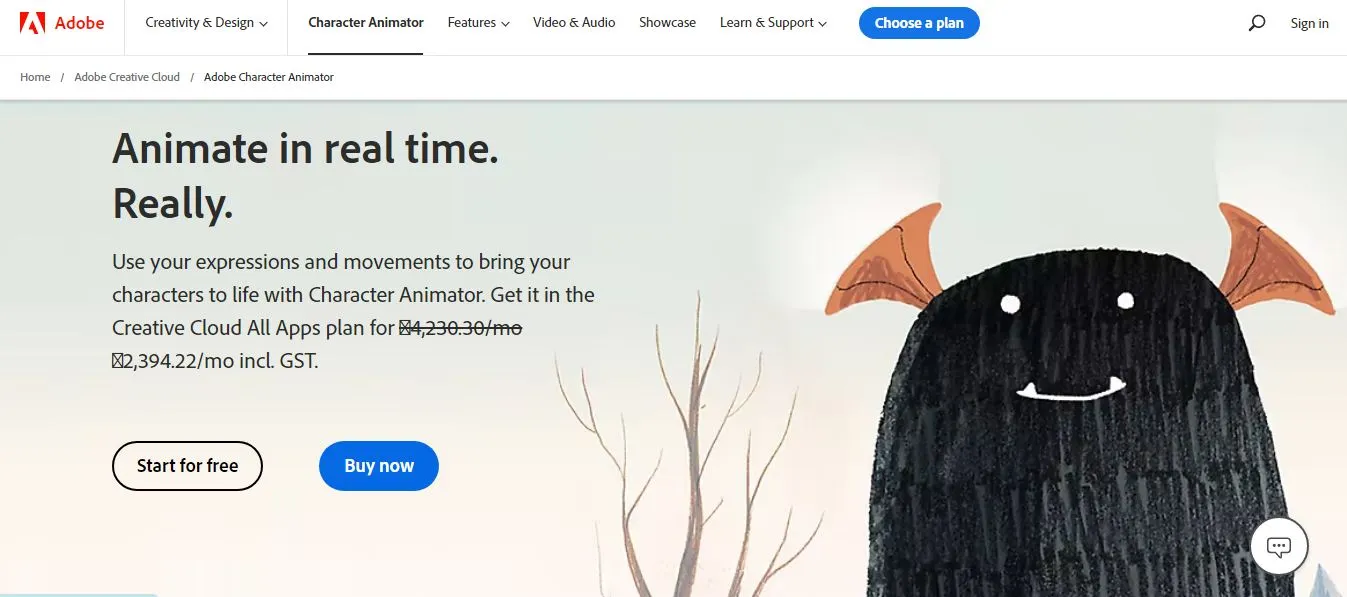
Imagine if you could make a drawing come to life. That’s what Adobe Character Animator does as one among the best AI Tools for Animation.
You draw a character, and then you can make it move, talk, and even express emotions. Here are some cool things about this tool:
Features of Adobe Character Animator:
- Easy to Use: Adobe Character Animator is like a digital puppet theater. You move and talk, and your character does the same. It’s like playing with a puppet, but on your computer!
- Real-Time Animation: With this tool, you can animate in real-time. This means your character can move and talk at the same time as you do. It’s like having a conversation with your own drawing!
- Lip Sync: Ever tried to make a puppet talk? It’s hard to get the words to match the mouth movements. But Adobe Character Animator can do this for you. It can make your character’s lips move in sync with your words. It’s like your drawing is really talking!
- Walk Cycles: Walking is a complex movement. But with Adobe Character Animator, you can make your character walk with just a few clicks. It’s like teaching your drawing to walk!
- Physics Engine: This tool can make your character interact with their environment in a realistic way. They can throw objects, bounce, and even fall with real gravity. It’s like your drawing is living in the real world!
- Automatic Blinking and Head Turns: With this tool, your character can blink and turn their head automatically. You don’t have to animate these movements yourself. It’s like your drawing is really alive!
Pros of Adobe Character Animator:
- Easy to Learn: Adobe Character Animator is easy to use. Even if you’re new to animation, you can start making your characters move and talk right away.
- Interactive: With this tool, you can have a real-time performance with your characters. It’s like putting on a live puppet show!
- Creative Freedom: You can bring any character you can imagine to life with Adobe Character Animator. It’s like having an unlimited toy box!
- Saves Time: This tool can do a lot of the animation work for you. This means you have more time to come up with cool stories and characters.
Cons of Adobe Character Animator:
- Requires a Good Computer: Adobe Character Animator needs a powerful computer to run smoothly. If your computer is old or slow, you might have some trouble.
- Can Be Complex: While Adobe Character Animator is easy to start using, it can get complex when you want to do more advanced animations.
- Costly: Adobe Character Animator is not free. You have to pay a monthly fee to use it.
- Limited Customization: While you can do a lot with Adobe Character Animator, there are some limitations to what you can customize.
2. DeepArt
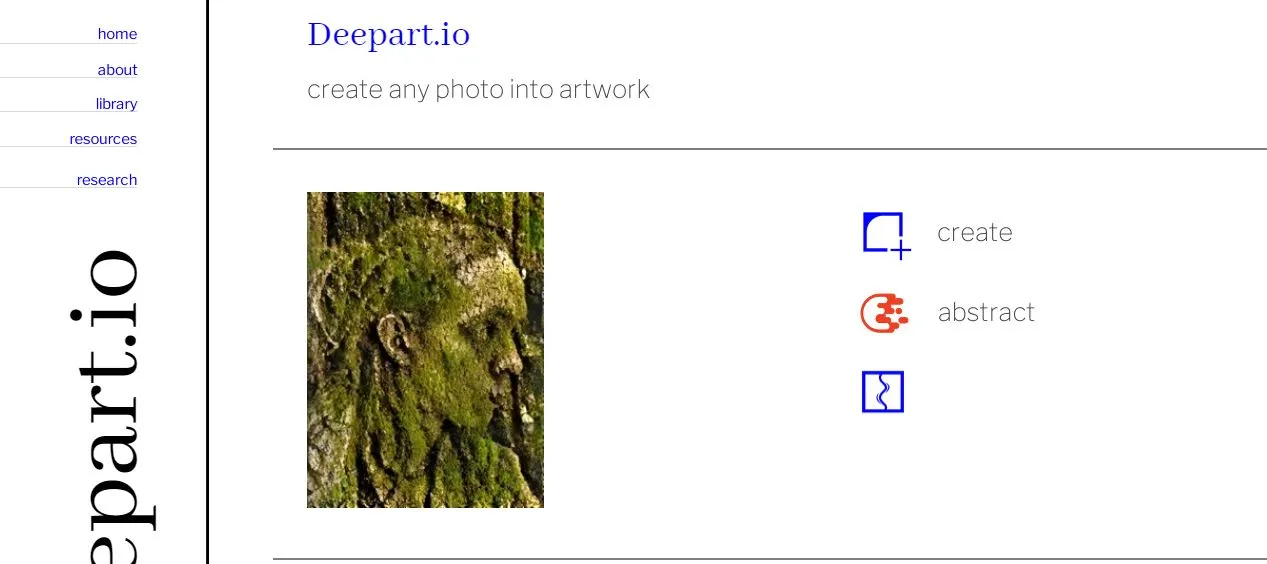
DeepArt is another AI Tools for Animation that can turn your pictures into works of art. It’s like having a magic paintbrush on your computer!
Features of DeepArt:
- Style Transfer: With DeepArt, you can make your pictures look like famous paintings. It’s like having Van Gogh or Picasso paint your picture!
- User-Friendly: All you have to do is upload a picture and choose a style. DeepArt does the rest. It’s like having a magic wand that can change your pictures into art.
- High-Quality Images: The pictures you get from DeepArt are high quality. They look like they could be hanging in an art museum!
- Fast Processing: DeepArt can transform your pictures in just a few minutes. You don’t have to wait long to see your masterpiece.
- Custom Styles: With DeepArt, you can create your own art styles. It’s like mixing your own paint colors to create a unique piece of art.
- Shareable Art: You can easily share your DeepArt creations on social media. It’s like having your own digital art gallery!
Pros of DeepArt:
- Unleash Your Creativity: With DeepArt, you can try out lots of different art styles. It’s a fun way to explore your creativity.
- No Artistic Skills Needed: You don’t need to know how to paint or draw to use DeepArt. The tool does all the work for you.
- Fast and Convenient: DeepArt can create a new piece of art in just a few minutes. It’s a quick and easy way to create beautiful art.
- Unique Results: Every picture you create with DeepArt is unique. It’s like having a one-of-a-kind piece of art.
Cons of DeepArt:
- Limited Control: With DeepArt, you can’t control exactly how your image will turn out. The tool decides that for you.
- Requires Internet: DeepArt is an online tool. You need an internet connection to use it.
- Not Always Accurate: Sometimes, the style transfer might not look exactly how you want it to. The results can vary.
- Costly: DeepArt is not free. You have to pay to use some of its features.
3. DeepArt Effects
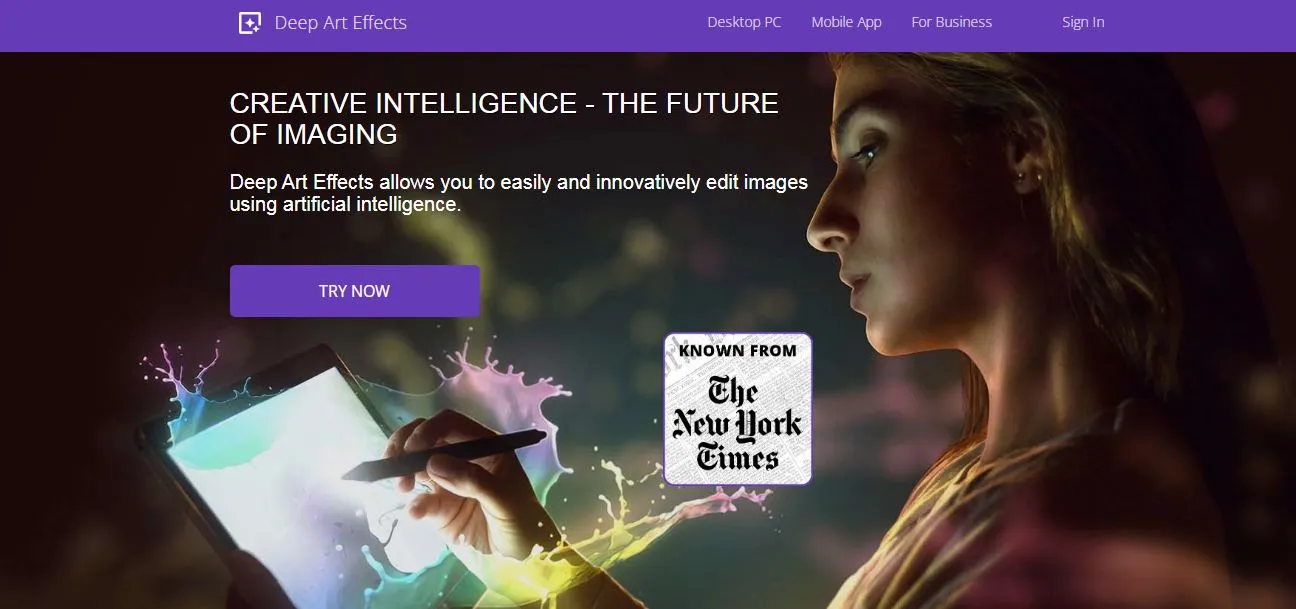
DeepArt Effects next in the list of top AI Tools for Animation that is like a magic coloring book. You give it a picture, and it changes the colors and style to make it look like a painting or a cartoon.
Features of DeepArt Effects:
- Variety of Styles: DeepArt Effects has lots of styles to choose from. It’s like having a whole art gallery in your computer!
- User-Friendly: This tool is very easy to use. You just choose a picture and a style, and DeepArt Effects does the rest. It’s like having a magic wand that can change your pictures into art.
- High-Quality Images: The pictures you get from DeepArt Effects are high quality. They look like they could be hanging in an art museum!
- Fast and Efficient: DeepArt Effects can change your picture in just a few minutes. You don’t have to wait long to see your new artwork.
- Share Your Art: You can easily share your pictures with your friends and family. It’s like having your own art show!
- Custom Styles: With DeepArt Effects, you can create your own art styles. It’s like mixing your own paint colors to create a unique piece of art.
Prosof DeepArt Effects:
- Explore Your Creativity: With DeepArt Effects, you can try out lots of different art styles. It’s a fun way to explore your creativity.
- No Art Skills Needed: You don’t need to be good at drawing or painting to use DeepArt Effects. The tool does all the work for you.
- Fast and Convenient: DeepArt Effects can create a new piece of art in just a few minutes. It’s a quick and easy way to create beautiful art.
- Unique Results: Every picture you create with DeepArt Effects is unique. It’s like having a one-of-a-kind piece of art.
Cons of DeepArt Effects:
- Limited Control: With DeepArt Effects, you can’t control exactly how your picture will look. The tool decides for you.
- Needs Internet: DeepArt Effects is an online tool. You need to have an internet connection to use it.
- Not Always Accurate: Sometimes, the style transfer might not look exactly how you want it to. The results can vary.
- Costly: DeepArt Effects is not free. You have to pay to use some of its features.
4. Daz 3D
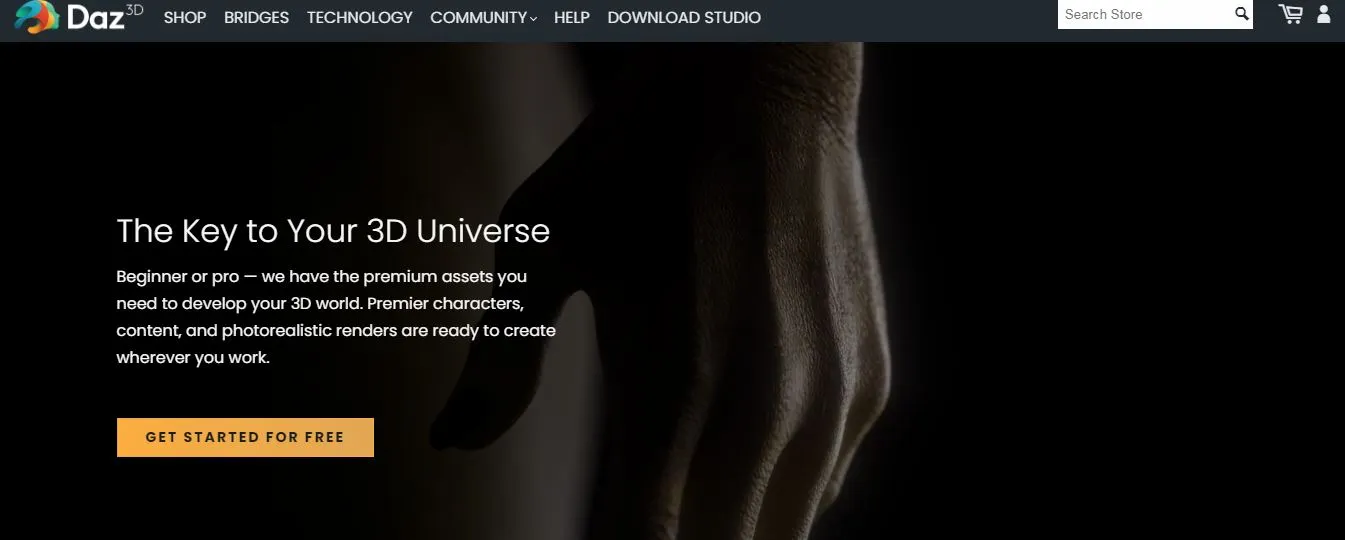
Daz is also another top AI Tools for Animation that is 3D like a digital toy box. You can create 3D characters and scenes, and then make them move and interact.
Features of Daz 3D:
- 3D Models: Daz 3D lets you create 3D characters and scenes. It’s like building with blocks, but on your computer!
- Realistic Movements: With Daz 3D, you can make your characters move in realistic ways. It’s like watching a puppet show, but the puppets look like real people.
- Detailed Environments: You can create detailed scenes for your characters to interact with. It’s like building a movie set for your characters to play in.
- Customizable Characters: You can change your characters’ looks and clothes. It’s like playing dress-up with your digital characters.
- Animation Tools: Daz 3D has tools to help you animate your characters. You can make them walk, talk, and even dance!
- Large Content Library: Daz 3D comes with a large library of pre-made characters and objects. It’s like having a toy box full of different characters and props to play with.
Pros of Daz 3D:
- Creative Freedom: With Daz 3D, you can create any character or scene you can imagine. It’s like having an unlimited toy box.
- No Coding Required: You don’t need to know how to code to use Daz 3D. The tool is designed to be easy to use.
- High-Quality Graphics: Daz 3D can create high-quality 3D graphics. It’s like watching a high-definition movie.
- Active Community: Daz 3D has a large community of users who can help you learn and improve. It’s like being part of a club.
Cons of Daz 3D:
- Can Be Complex: While Daz 3D is easy to start using, it can get complex when you want to do more advanced animations.
- Requires a Good Computer: Daz 3D needs a powerful computer to run smoothly. If your computer is old or slow, you might have some trouble.
- Costly Add-Ons: While Daz 3D itself is free, many of its add-ons cost money.
- Time-Consuming: Creating 3D animations with Daz 3D can take a lot of time, especially for complex scenes.
5. Toon Boom Harmony
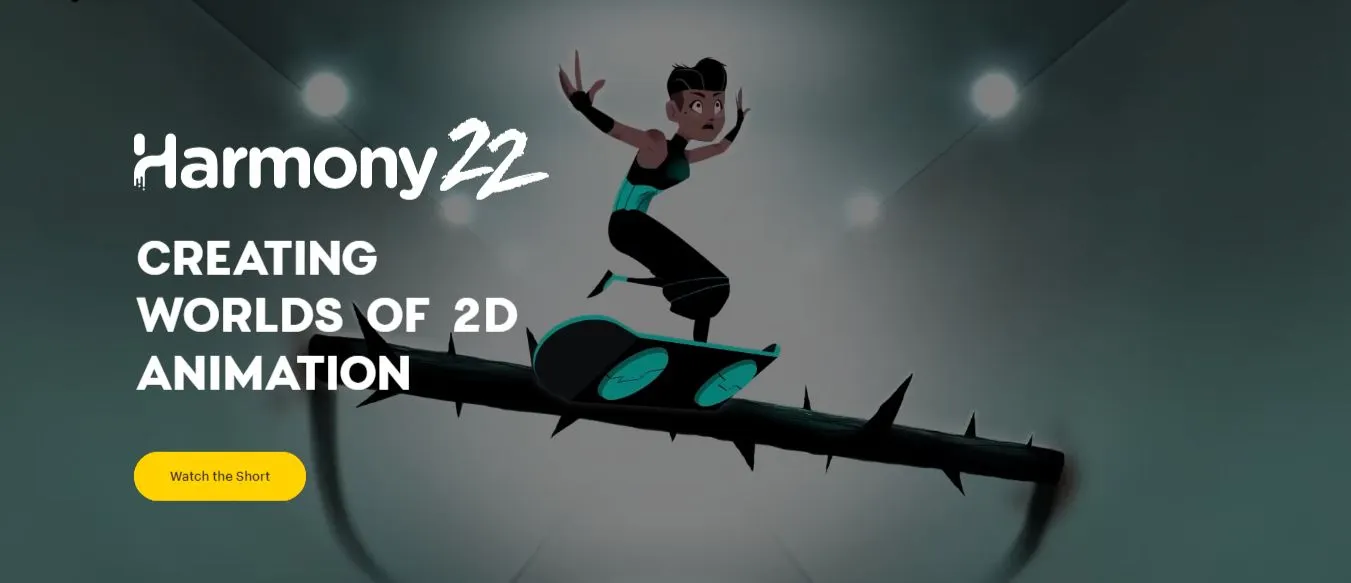
Next top AI Tools for Animation is called Toon Boom Harmony that is like a digital art studio. It lets you create beautiful animations from your drawings.
Features of Toon Boom Harmony:
- Drawing Tools: Toon Boom Harmony has lots of tools for drawing. It’s like having a whole art supply store on your computer!
- Animation Tools: This tool can help you make your drawings move. You can make them run, jump, and even dance. It’s like your drawings are coming to life!
- Special Effects: With Toon Boom Harmony, you can add special effects to your animations. You can make it look like it’s raining, snowing, or even make things explode. It’s like being a movie director!
- 3D Integration: Toon Boom Harmony lets you mix 2D and 3D animations. It’s like combining a cartoon with a video game!
- Sound Integration: You can add sound to your animations with Toon Boom Harmony. You can make your characters talk, sing, or even play music. It’s like your drawings are putting on a show!
- Flexible Workflow: With Toon Boom Harmony, you can work in a way that’s comfortable for you. You can draw by hand or use a computer. It’s like having a flexible art studio that fits your style.
Pros of Daz 3D:
- Professional Quality: Toon Boom Harmony is used by professional animators all over the world. It’s like having the same tools as the pros!
- Versatile: You can create all kinds of animations with Toon Boom Harmony. Whether you want to make a cartoon, a movie, or a video game, this tool can help.
- Community Support: Toon Boom Harmony has a large community of users. You can learn from them, get help, and even share your work.
- Regular Updates: Toon Boom Harmony is always getting better. The company regularly updates the software with new features and improvements.
Cons of Daz 3D:
- Expensive: Toon Boom Harmony is a professional tool, and it comes with a professional price tag. It’s more expensive than some other animation tools.
- Steep Learning Curve: Toon Boom Harmony has a lot of features, which can make it hard to learn. It’s like learning to play a complicated instrument.
- Requires a Powerful Computer: Toon Boom Harmony needs a good computer to run smoothly. If your computer is old, you might have trouble using this tool.
- Time-Consuming: Creating animations with Toon Boom Harmony can take a lot of time, especially if you’re new to the tool.
6. Animaker
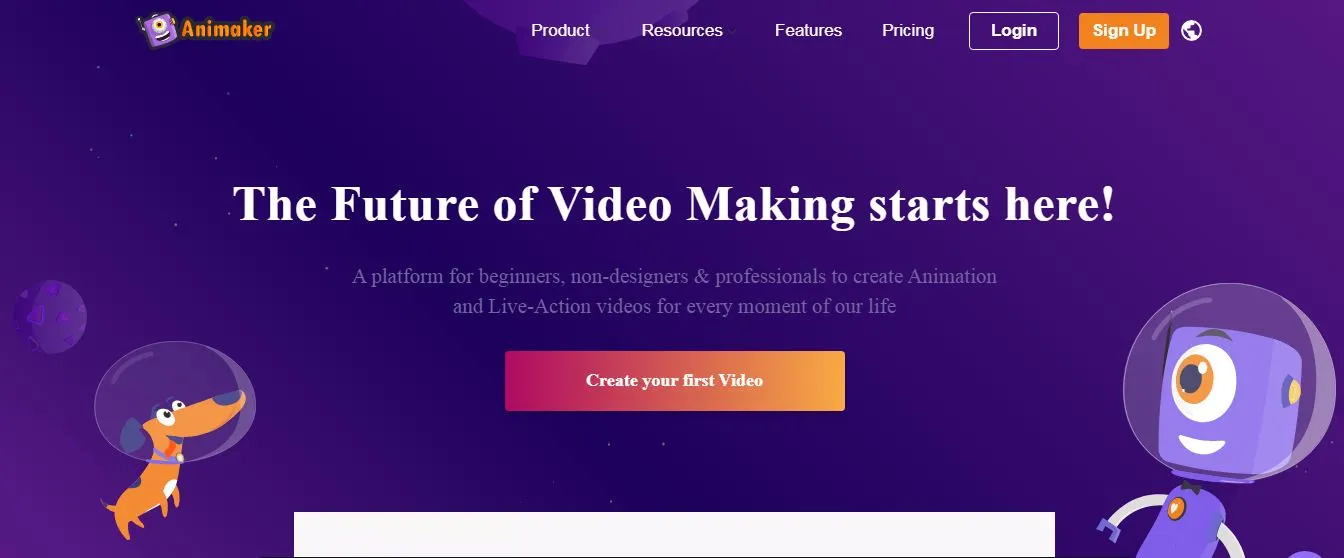
Next top AI Tools for Animation is Animaker that is is a tool that lets you create fun animations quickly and easily. It’s like having a fast and friendly animation studio on your computer.
Features of Animaker:
- Easy Animation: With Animaker, you can make animations with just a few clicks. It’s like putting together a puzzle, but the pieces are parts of an animation!
- Character Builder: Animaker lets you create your own characters. You can choose their looks, clothes, and even their expressions. It’s like playing with digital dolls!
- Large Library: Animaker has a large library of pre-made animations. You can use these to make your animations quickly and easily. It’s like having a box of animation shortcuts!
- Voiceover Tools: With Animaker, you can add your own voice to your animations. You can make your characters say whatever you want. It’s like your characters can speak your words!
- Multi-User Collaboration: Animaker lets you work with your friends on the same animation. You can all add your own ideas and see them come to life. It’s like working on a group project, but it’s an animation!
Pros of Animaker:
- Easy to Use: Animaker is designed to be easy to use. Even if you’re new to animation, you can start making your own animations quickly.
- Lots of Options: With Animaker, you can create all kinds of animations. Whether you want to make a funny cartoon or a serious presentation, this tool can help.
- Affordable: Compared to some other animation tools, Animaker is quite affordable. It’s like getting a great deal on a great tool!
- Online Tool: Animaker is an online tool, which means you can use it on any computer with an internet connection. It’s like having a portable animation studio!
Cons of Animaker:
- Limited Customization: While Animaker has a lot of options, there are some limits to what you can customize.
- Requires Internet: Since Animaker is an online tool, you need an internet connection to use it. If your internet is slow or unreliable, you might have trouble.
- Not as Powerful: Animaker is great for simple animations, but it might not have all the features you need for more complex projects.
- Subscription Based: Animaker is not free. You have to pay a monthly or yearly fee to use it.
7. AI Painter
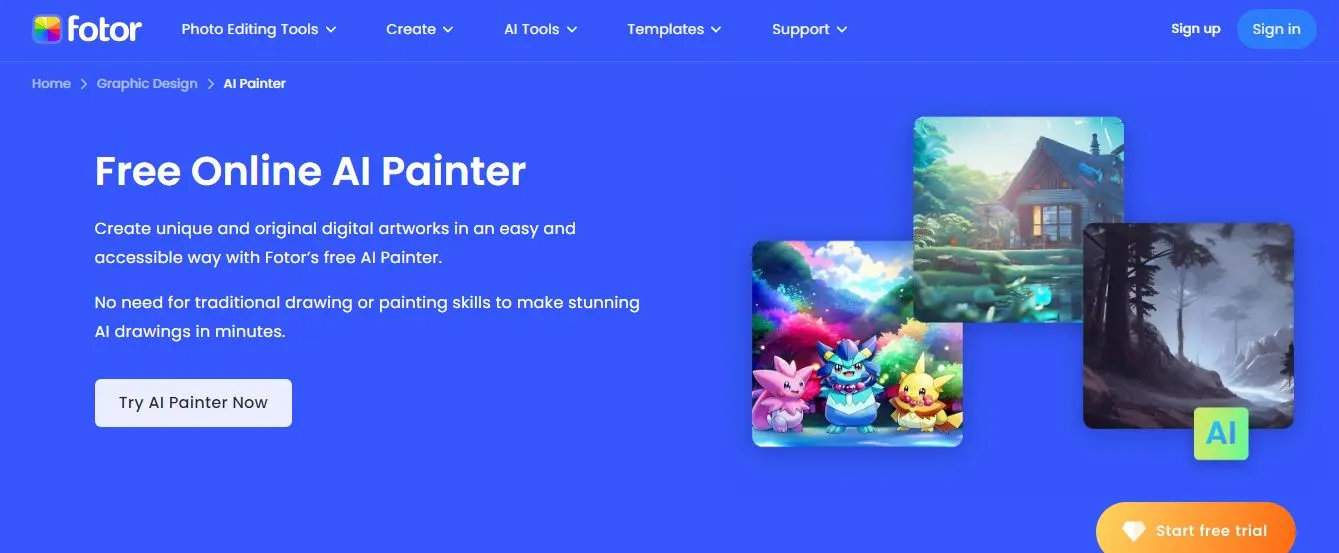
Next top AI Tools for Animation is AI Painter that is like having a robot artist on your computer. It can turn your doodles into beautiful paintings!
Features of AI Painter:
- Artistic Styles: AI Painter can make your drawings look like different types of art. It’s like having a robot that can paint like Van Gogh or Picasso!
- Easy to Use: All you have to do is draw a doodle, and AI Painter will turn it into a painting. It’s like having a magic paintbrush!
- Fast Results: AI Painter can create a painting in just a few seconds. You don’t have to wait to see your masterpiece.
- Share Your Art: You can easily share your AI Painter creations with your friends. It’s like having your own art show!
- Learn from Your Drawings: AI Painter learns from your doodles to create better paintings. It’s like having a robot that learns from you!
- Customizable Settings: You can change how AI Painter creates your paintings. It’s like adjusting the settings on a camera to get the perfect picture.
Pros of Animaker:
- Fun to Use: AI Painter is a fun way to create art. It’s like playing a game that creates beautiful paintings.
- No Art Skills Needed: You don’t need to be good at drawing to use AI Painter. The tool does all the work for you.
- Unique Art: Every painting you create with AI Painter is unique. It’s like having a one-of-a-kind piece of art.
- Free to Use: AI Painter is a free tool. You can create as many paintings as you want without paying a penny.
Cons of Animaker:
- Limited Control: With AI Painter, you can’t control exactly how your painting will look. The tool decides for you.
- Requires Internet: AI Painter is an online tool. You need to have an internet connection to use it.
- Not Always Accurate: Sometimes, the paintings might not look exactly how you want them to. The results can vary.
- No Save Option: AI Painter doesn’t let you save your paintings. You have to screenshot them if you want to keep them.
8. Synfig Studio
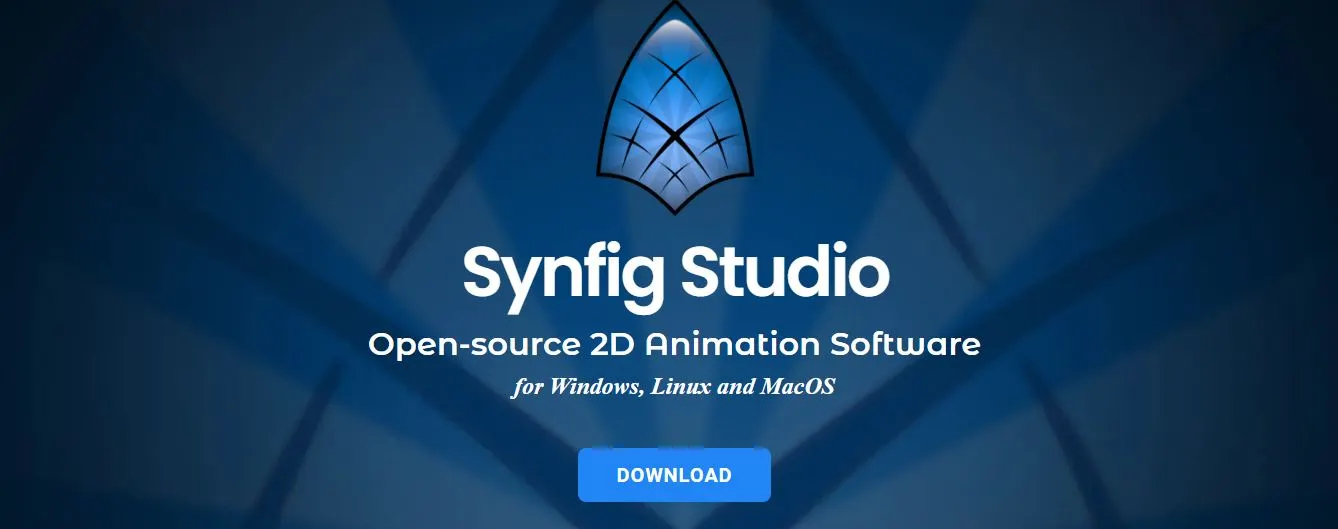
Synfig Studio is another AI Tools for Animation that is like a digital animation workshop. It lets you create complex animations without any coding!
Features of Synfig Studio:
- Vector Tweening: With Synfig Studio, you can change your drawings over time to create smooth animations. It’s like watching your drawings come to life!
- Layers and Filters: You can add layers to your animations and apply different effects. It’s like adding stickers and filters to your drawings.
- Bone System: Synfig Studio lets you create characters with bones. This makes it easier to animate them. It’s like your drawings have their own skeletons!
- Sound Support: You can add sound to your animations with Synfig Studio. You can make your characters talk, sing, or even play music. It’s like your characters can speak your words!
- High-Quality Output: Synfig Studio can create high-quality animations. They look clear and smooth, like a professional cartoon.
- Customizable Workspace: You can arrange the tools and panels in Synfig Studio to fit your workflow. It’s like setting up your own animation desk.
Pros of Synfig Studio:
- Powerful: Synfig Studio has a lot of features that can help you create complex animations. It’s like having a professional animation studio on your computer.
- Free and Open Source: Synfig Studio is free to use and open source. This means you can use it as much as you want without paying.
- No Coding Required: You don’t need to know how to code to use Synfig Studio. The tool is designed to be easy to use.
- Active Community: Synfig Studio has a large community of users who can help you learn and improve. It’s like being part of a club.
Cons of Synfig Studio:
- Steep Learning Curve: Synfig Studio has a lot of features, which can make it hard to learn. It’s like learning to play a complicated instrument.
- Can Be Slow: Synfig Studio can be slow, especially on older computers. You might have to wait a bit for your animations to render.
- Interface Can Be Overwhelming: With so many features and options, the interface can be a bit overwhelming for new users.
- Limited Documentation: While there are tutorials and guides available, the documentation for Synfig Studio could be better.
9. Blender
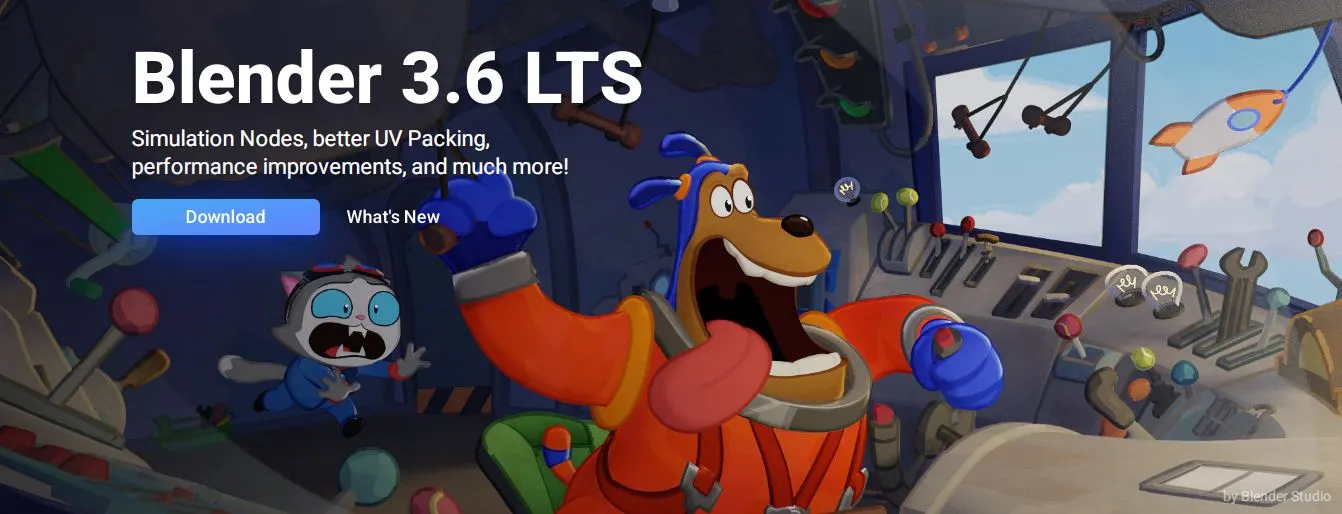
Blender is lother top AI Tools for Animation that is like a digital playground for artists. It lets you create 3D animations, video games, and even virtual reality experiences!
Features of Blender:
- 3D Modeling: With Blender, you can create 3D models of anything you can imagine. It’s like sculpting with digital clay!
- Animation: Blender lets you bring your 3D models to life. You can make them move, talk, and interact with each other. It’s like directing your own digital movie!
- Lighting and Shading: You can add lights and shadows to your scenes in Blender. This makes your animations look more realistic. It’s like setting up the lighting for a photo shoot, but in a digital world.
- Physics Simulation: Blender can simulate real-world physics. You can make things fall, bounce, and crash just like they would in real life. It’s like having a digital playground where the laws of physics apply!
- Video Editing: You can edit your animations right in Blender. You can cut, splice, and rearrange your scenes to tell your story. It’s like having a digital movie editor.
- Game Creation: Blender even lets you create your own video games. You can design the characters, the levels, and the rules of the game. It’s like being a video game designer!
Pros of Blender:
- Powerful and Versatile: Blender is a powerful tool that can do a lot of things. Whether you want to create a 3D animation, a video game, or a virtual reality experience, Blender can help.
- Free and Open Source: Blender is free to use and open source. This means you can use it as much as you want without paying.
- Large Community: Blender has a large community of users who can help you learn and improve. It’s like being part of a club.
- Regular Updates: Blender is always getting better. The developers regularly update the software with new features and improvements.
Cons of Blender:
- Steep Learning Curve: Blender has a lot of features, which can make it hard to learn. It’s like learning to play a complicated instrument.
- Requires a Powerful Computer: Blender needs a good computer to run smoothly. If your computer is old, you might have trouble using this tool.
- Can Be Overwhelming: With so many features and options, Blender can be a bit overwhelming for new users.
- Time-Consuming: Creating animations with Blender can take a lot of time, especially if you’re new to the tool.
10. Plotagon
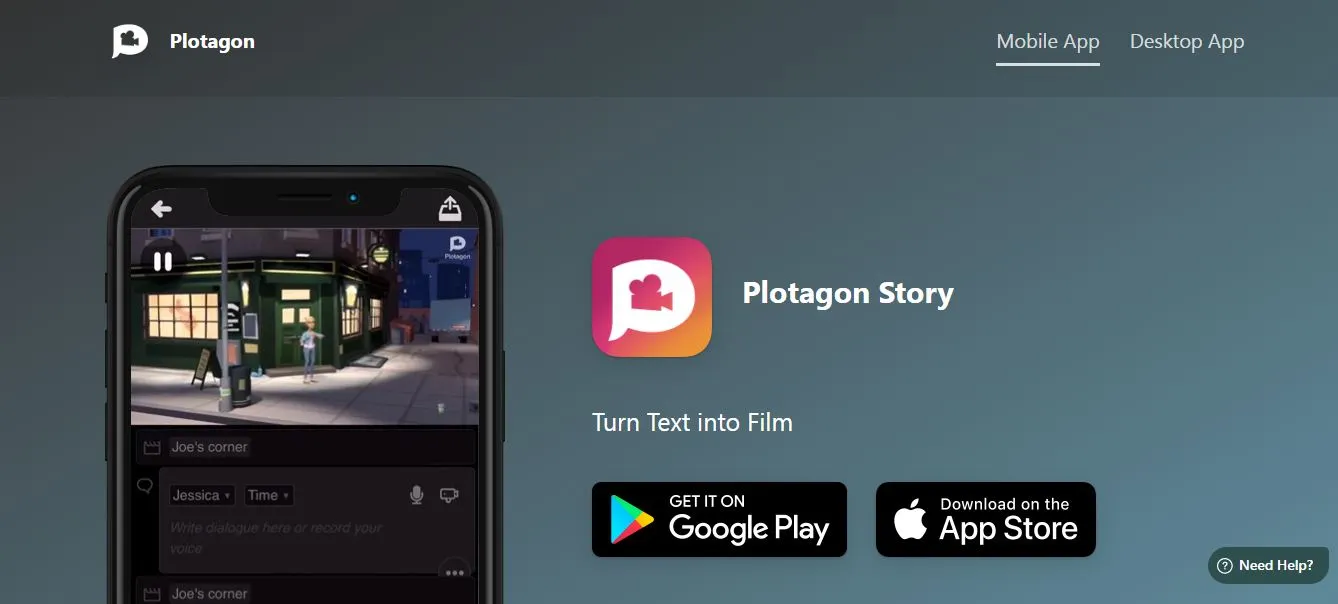
Plotagon is like a digital puppet theater AI Tools for Animation. You can create animated movies by choosing characters, writing dialogues, and selecting actions.
Features of Plotagon:
- Character Selection: Plotagon lets you choose from a variety of characters for your movie. It’s like casting actors for a play, but in a digital world!
- Dialogue Writing: You can write what your characters say in Plotagon. You can make them tell jokes, argue, or even sing. It’s like writing a script for a movie.
- Action Selection: You can choose what your characters do in Plotagon. You can make them dance, fight, or even kiss. It’s like directing a movie, but with digital actors.
- Scene Selection: You can choose where your movie takes place in Plotagon. You can set your movie in a school, a spaceship, or even a haunted house. It’s like choosing the set for a play.
- Sound Effects and Music: You can add sound effects and music to your movie in Plotagon. You can make your movie scary, funny, or exciting with the right sounds. It’s like being a movie sound designer.
- Share Your Movie: Once you’ve made your movie, you can share it with your friends and family. You can even upload it to YouTube. It’s like having your own movie premiere!
Pros of Plotagon:
- Easy to Use: Plotagon is designed to be easy to use. Even if you’re new to animation, you can start making your own movies quickly.
- Creative Freedom: With Plotagon, you can create any story you can imagine. Whether you want to make a comedy, a drama, or a horror movie, this tool can help.
- Educational: Plotagon is a fun way to learn about storytelling, animation, and movie making. It’s like going to a fun, digital film school.
- Free to Start: Plotagon is free to start using. You can make your first movie without paying a penny.
Cons of Plotagon:
- Limited Customization: While Plotagon has a lot of options, there are some limits to what you can customize.
- In-App Purchases: While Plotagon is free to start, some features and options cost money.
- Requires Internet: Plotagon is an online tool. You need to have an internet connection to use it.
- Not as Powerful: Plotagon is great for simple animations, but it might not have all the features you need for more complex projects.
11. Maya
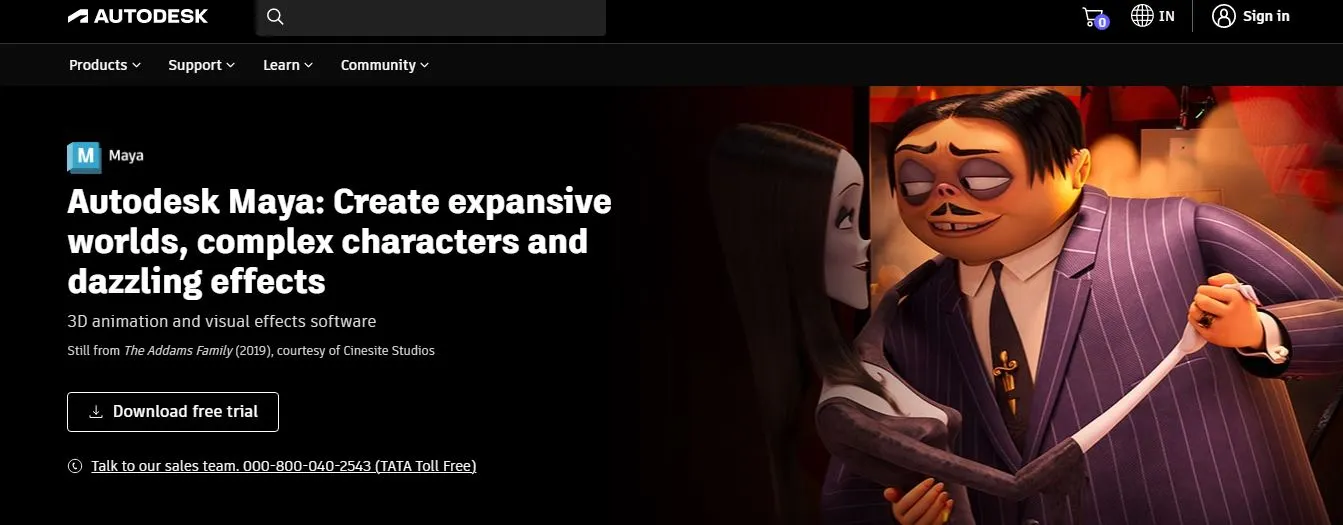
Maya is like a digital movie studio AI Tools for Animation. It’s used by professionals to create 3D animations for movies, TV shows, and video games.
Features of Maya:
- 3D Modeling: With Maya, you can create 3D models of anything you can imagine. It’s like sculpting with digital clay!
- Animation: Maya lets you bring your 3D models to life. You can make them move, talk, and interact with each other. It’s like directing your own digital movie!
- Lighting and Texturing: You can add lights and textures to your models in Maya. This makes your animations look more realistic. It’s like setting up the lighting for a photo shoot, but in a digital world.
- Physics Simulation: Maya can simulate real-world physics. You can make things fall, bounce, and crash just like they would in real life. It’s like having a digital playground where the laws of physics apply!
- Special Effects: You can add special effects to your animations in Maya. You can make it look like it’s raining, snowing, or even make things explode. It’s like being a movie director!
- Rendering: Maya can turn your 3D models and animations into a final video. It’s like developing a photo, but for a 3D animation.
Pros of Maya:
- Professional Quality: Maya is used by professional animators all over the world. It’s like having the same tools as the pros!
- Versatile: You can create all kinds of 3D animations with Maya. Whether you want to make a cartoon, a movie, or a video game, this tool can help.
- Detailed Models: With Maya, you can create very detailed 3D models. It’s like being able to zoom in and see every tiny detail of your creation.
- Regular Updates: Maya is always getting better. The company regularly updates the software with new features and improvements.
Cons of Maya:
- Expensive: Maya is a professional tool, and it comes with a professional price tag. It’s more expensive than some other animation tools.
- Steep Learning Curve: Maya has a lot of features, which can make it hard to learn. It’s like learning to play a complicated instrument.
- Requires a Powerful Computer: Maya needs a good computer to run smoothly. If your computer is old, you might have trouble using this tool.
- Time-Consuming: Creating animations with Maya can take a lot of time, especially if you’re new to the tool.
12. Pencil2D
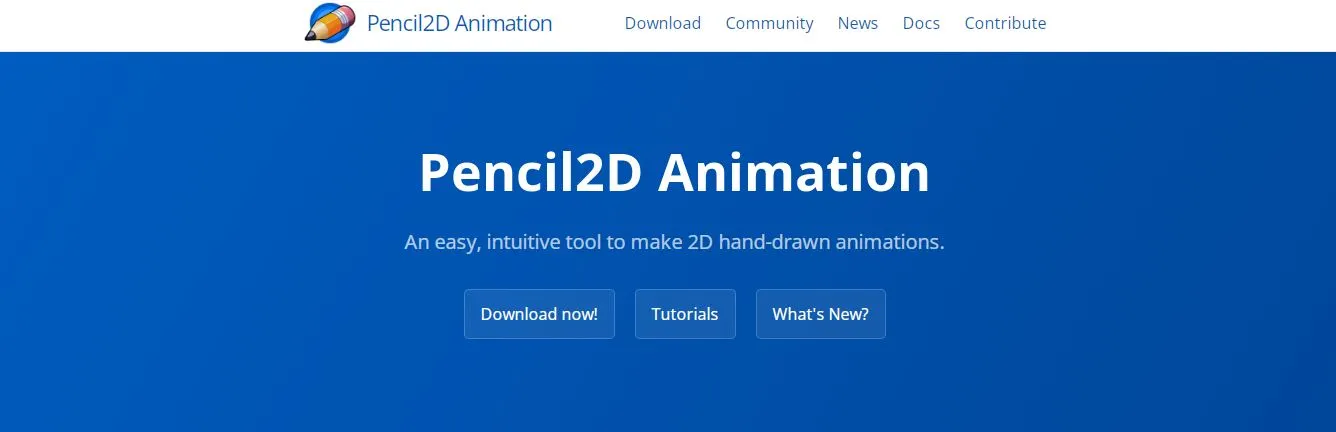
Pencil2D is like a digital sketchbook AI Tools for Animation. It’s a simple tool that lets you create 2D animations from your drawings.
Features of Pencil2D:
- Drawing Tools: Pencil2D has lots of tools for drawing. It’s like having a whole art supply store on your computer!
- Animation Tools: This tool can help you make your drawings move. You can make them run, jump, and even dance. It’s like your drawings are coming to life!
- Simple Interface: Pencil2D has a simple and easy-to-use interface. It’s like using a sketchbook, but on your computer.
- Coloring Tools: You can add color to your animations in Pencil2D. It’s like having a box of digital crayons!
- Import and Export: You can import images into Pencil2D and export your animations as videos. It’s like having a digital art studio that can turn your drawings into movies.
- Free and Open Source: Pencil2D is free to use and open source. This means you can use it as much as you want without paying.
Pros of Pencil2D:
- Easy to Use: Pencil2D is designed to be easy to use. Even if you’re new to animation, you can start making your own animations quickly.
- Lightweight: Pencil2D is a lightweight tool. It doesn’t need a powerful computer to run, so you can use it even on older computers.
- Great for Beginners: With its simple interface and easy-to-use tools, Pencil2D is a great tool for people who are new to animation.
- Free to Use: Pencil2D is completely free. You can create as many animations as you want without paying a penny.
Cons of Pencil2D:
- Limited Features: Pencil2D is a simple tool, so it doesn’t have as many features as some other animation tools.
- No Special Effects: Pencil2D doesn’t have any special effects. If you want to add things like rain, snow, or explosions to your animations, you’ll need to use a different tool.
- Not for 3D Animation: Pencil2D is for 2D animations only. If you want to create 3D animations, you’ll need to use a different tool.
- Occasional Bugs: Some users have reported bugs in Pencil2D. The developers are always working to fix these, but you might encounter some issues while using the tool.
13. OpenToonz

OpenToonz is like a digital animation studio AI Tools for Animation. It’s a free tool that lets you create professional-looking animations.
Features of OpenToonz:
- Drawing Tools: OpenToonz has lots of tools for drawing. It’s like having a whole art supply store on your computer!
- Animation Tools: This tool can help you make your drawings move. You can make them run, jump, and even dance. It’s like your drawings are coming to life!
- Special Effects: With OpenToonz, you can add special effects to your animations. You can make it look like it’s raining, snowing, or even make things explode. It’s like being a movie director!
- Coloring Tools: You can add color to your animations in OpenToonz. It’s like having a box of digital crayons!
- Import and Export: You can import images into OpenToonz and export your animations as videos. It’s like having a digital art studio that can turn your drawings into movies.
- Free and Open Source: OpenToonz is free to use and open source. This means you can use it as much as you want without paying.
Pros of OpenToonz:
- Professional Quality: OpenToonz is used by professional animators all over the world. It’s like having the same tools as the pros!
- Versatile: You can create all kinds of animations with OpenToonz. Whether you want to make a cartoon, a movie, or a video game, this tool can help.
- Community Support: OpenToonz has a large community of users. You can learn from them, get help, and even share your work.
- Regular Updates: OpenToonz is always getting better. The developers regularly update the software with new features and improvements.
Cons of OpenToonz:
- Steep Learning Curve: OpenToonz has a lot of features, which can make it hard to learn. It’s like learning to play a complicated instrument.
- Requires a Powerful Computer: OpenToonz needs a good computer to run smoothly. If your computer is old, you might have trouble using this tool.
- Interface Can Be Overwhelming: With so many features and options, OpenToonz can be a bit overwhelming for new users.
- Occasional Bugs: Some users have reported bugs in OpenToonz. The developers are always working to fix these, but you might encounter some issues while using the tool.
14. Moovly
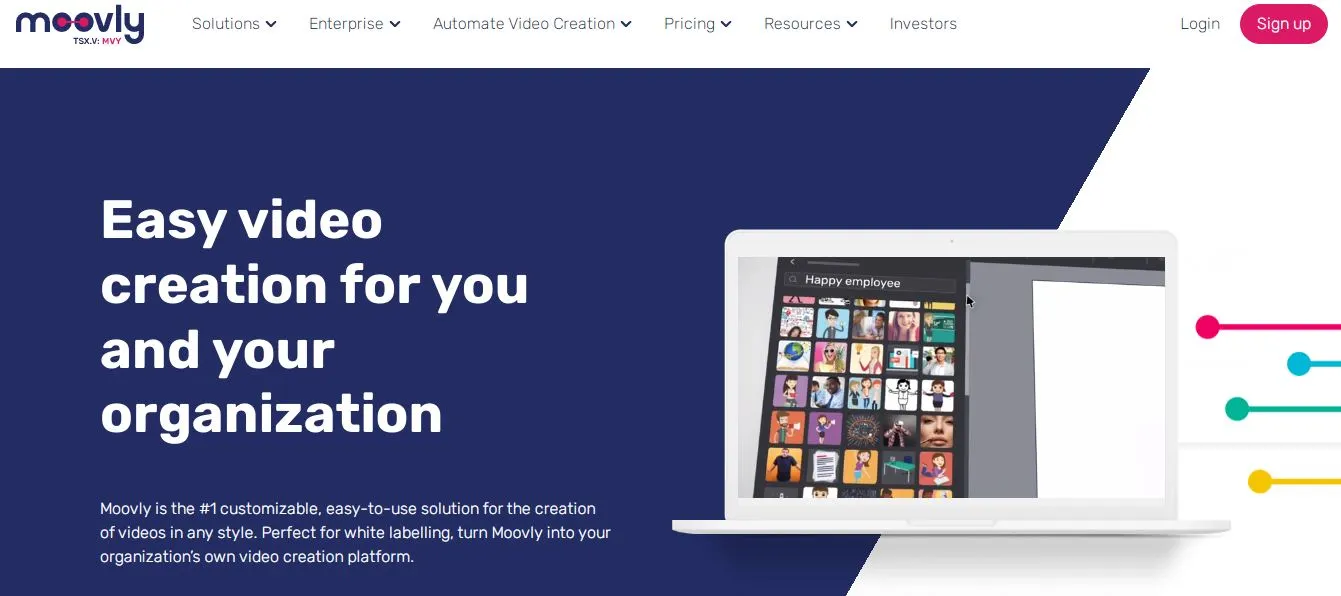
Moovly is like a digital animation workshop AI Tools for Animation. It’s an online tool that lets you create animations, presentations, and videos.
Features of Moovly:
- Easy Animation: With Moovly, you can make animations with just a few clicks. It’s like putting together a puzzle, but the pieces are parts of an animation!
- Large Library: Moovly has a large library of pre-made animations. You can use these to make your animations quickly and easily. It’s like having a box of animation shortcuts!
- Voiceover Tools: With Moovly, you can add your own voice to your animations. You can make your characters say whatever you want. It’s like your characters can speak your words!
- Text to Speech: Moovly can turn your text into speech. You can write what you want your characters to say, and Moovly will make them say it. It’s like having a robot voice actor!
- Share Your Animations: Once you’ve made your animation, you can share it with your friends and family. You can even upload it to YouTube. It’s like having your own movie premiere!
- Cloud-Based: Moovly is an online tool, which means you can use it on any computer with an internet connection. It’s like having a portable animation studio!
Pros of Moovly:
- Easy to Use: Moovly is designed to be easy to use. Even if you’re new to animation, you can start making your own animations quickly.
- Lots of Options: With Moovly, you can create all kinds of animations. Whether you want to make a funny cartoon or a serious presentation, this tool can help.
- Online Tool: Moovly is an online tool, which means you can use it on any computer with an internet connection. It’s like having a portable animation studio!
- Regular Updates: Moovly is always getting better. The company regularly updates the software with new features and improvements.
Cons of Moovly:
- Limited Free Version: While Moovly is free to start, some features and options cost money.
- Requires Internet: Since Moovly is an online tool, you need an internet connection to use it. If your internet is slow or unreliable, you might have trouble.
- Not as Powerful: Moovly is great for simple animations, but it might not have all the features you need for more complex projects.
- Subscription Based: Moovly is not free. You have to pay a monthly or yearly fee to use it.
15. Renderforest
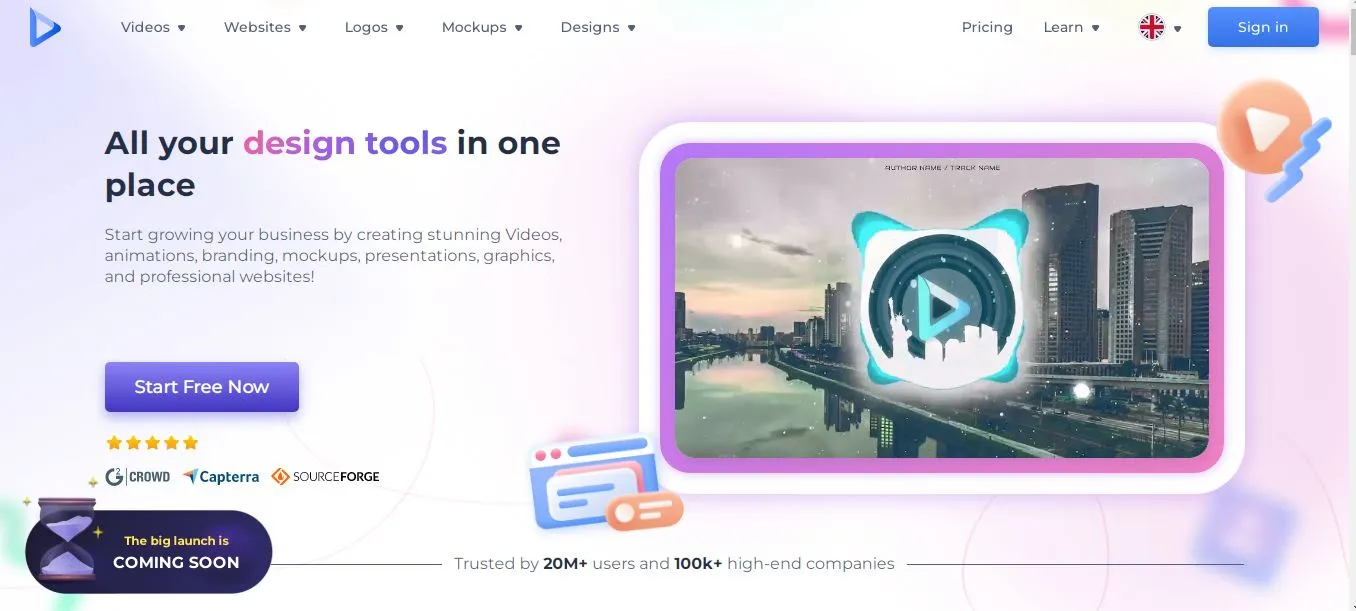
Renderforest is like a digital art studio AI Tools for Animation. It’s an online tool that lets you create animations, slideshows, music visualizations, and more.
Features of Renderforest:
- Template-Based: With Renderforest, you can choose from hundreds of templates to start your animation. It’s like having a head start in a race!
- Customizable: You can change the colors, text, images, and music in your animation. It’s like decorating your own digital room!
- Music Visualizations: Renderforest can turn your music into a cool animation. It’s like seeing your music come to life!
- Slideshows: You can create beautiful slideshows with your photos and videos. It’s like having a digital photo album that moves!
- Logo Animations: Renderforest can animate your logo. It’s like giving your logo a life of its own!
- Online Tool: Renderforest is an online tool, which means you can use it on any computer with an internet connection. It’s like having a portable animation studio!
Pros of Renderforest:
- Easy to Use: Renderforest is designed to be easy to use. Even if you’re new to animation, you can start making your own animations quickly.
- Lots of Options: With Renderforest, you can create all kinds of animations. Whether you want to make a funny cartoon or a serious presentation, this tool can help.
- Online Tool: Renderforest is an online tool, which means you can use it on any computer with an internet connection. It’s like having a portable animation studio!
- Regular Updates: Renderforest is always getting better. The company regularly updates the software with new features and improvements.
Cons of Renderforest:
- Limited Free Version: While Renderforest is free to start, some features and options cost money.
- Requires Internet: Since Renderforest is an online tool, you need an internet connection to use it. If your internet is slow or unreliable, you might have trouble.
- Not as Powerful: Renderforest is great for simple animations, but it might not have all the features you need for more complex projects.
- Subscription Based: Renderforest is not free. You have to pay a monthly or yearly fee to use it.
16. Powtoon
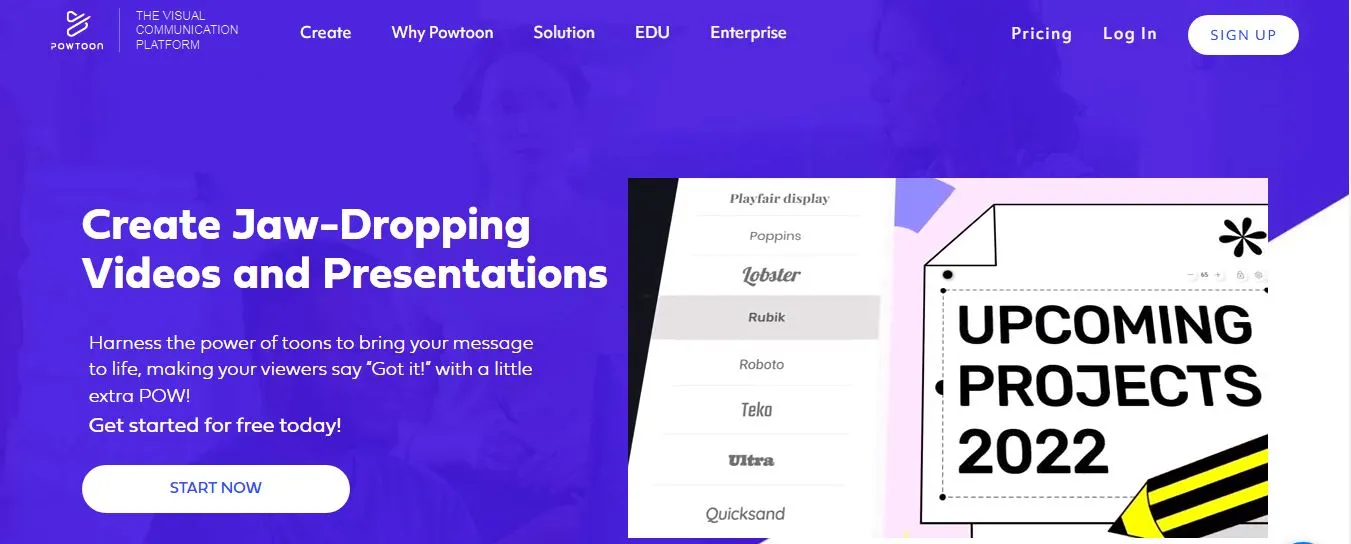
Powtoon is like a digital animation workshop AI Tools for Animation. It’s an online tool that lets you create animated videos and presentations.
Features of Powtoon:
- Template-Based: With Powtoon, you can choose from hundreds of templates to start your animation. It’s like having a head start in a race!
- Customizable: You can change the colors, text, images, and music in your animation. It’s like decorating your own digital room!
- Voiceover Tools: With Powtoon, you can add your own voice to your animations. You can make your characters say whatever you want. It’s like your characters can speak your words!
- Text to Speech: Powtoon can turn your text into speech. You can write what you want your characters to say, and Powtoon will make them say it. It’s like having a robot voice actor!
- Share Your Animations: Once you’ve made your animation, you can share it with your friends and family. You can even upload it to YouTube. It’s like having your own movie premiere!
- Online Tool: Powtoon is an online tool, which means you can use it on any computer with an internet connection. It’s like having a portable animation studio!
Pros Powtoon:
- Easy to Use: Powtoon is designed to be easy to use. Even if you’re new to animation, you can start making your own animations quickly.
- Lots of Options: With Powtoon, you can create all kinds of animations. Whether you want to make a funny cartoon or a serious presentation, this tool can help.
- Online Tool: Powtoon is an online tool, which means you can use it on any computer with an internet connection. It’s like having a portable animation studio!
- Regular Updates: Powtoon is always getting better. The company regularly updates the software with new features and improvements.
Cons Powtoon:
- Limited Free Version: While Powtoon is free to start, some features and options cost money.
- Requires Internet: Since Powtoon is an online tool, you need an internet connection to use it. If your internet is slow or unreliable, you might have trouble.
- Not as Powerful: Powtoon is great for simple animations, but it might not have all the features you need for more complex projects.
- Subscription Based: Powtoon is not free. You have to pay a monthly or yearly fee to use it.
17. Animatron

Next top AI Tools for Animation is Animatron that is like a digital animation workshop. It’s an online tool that lets you create animations, banners, and infographics.
Features of Animatron:
- Drag and Drop: With Animatron, you can make animations by dragging and dropping elements onto your canvas. It’s like playing with digital stickers!
- Customizable: You can change the colors, text, images, and music in your animation. It’s like decorating your own digital room!
- Large Library: Animatron has a large library of pre-made animations. You can use these to make your animations quickly and easily. It’s like having a box of animation shortcuts!
- Share Your Animations: Once you’ve made your animation, you can share it with your friends and family. You can even upload it to YouTube. It’s like having your own movie premiere!
- Online Tool: Animatron is an online tool, which means you can use it on any computer with an internet connection. It’s like having a portable animation studio!
Pros of Animatron :
- Easy to Use: Animatron is designed to be easy to use. Even if you’re new to animation, you can start making your own animations quickly.
- Lots of Options: With Animatron, you can create all kinds of animations. Whether you want to make a funny cartoon or a serious presentation, this tool can help.
- Online Tool: Animatron is an online tool, which means you can use it on any computer with an internet connection. It’s like having a portable animation studio!
- Regular Updates: Animatron is always getting better. The company regularly updates the software with new features and improvements.
Cons of Animatron:
- Limited Free Version: While Animatron is free to start, some features and options cost money.
- Requires Internet: Since Animatron is an online tool, you need an internet connection to use it. If your internet is slow or unreliable, you might have trouble.
- Not as Powerful: Animatron is great for simple animations, but it might not have all the features you need for more complex projects.
- Subscription Based: Animatron is not free. You have to pay a monthly or yearly fee to use it.
18. Vyond
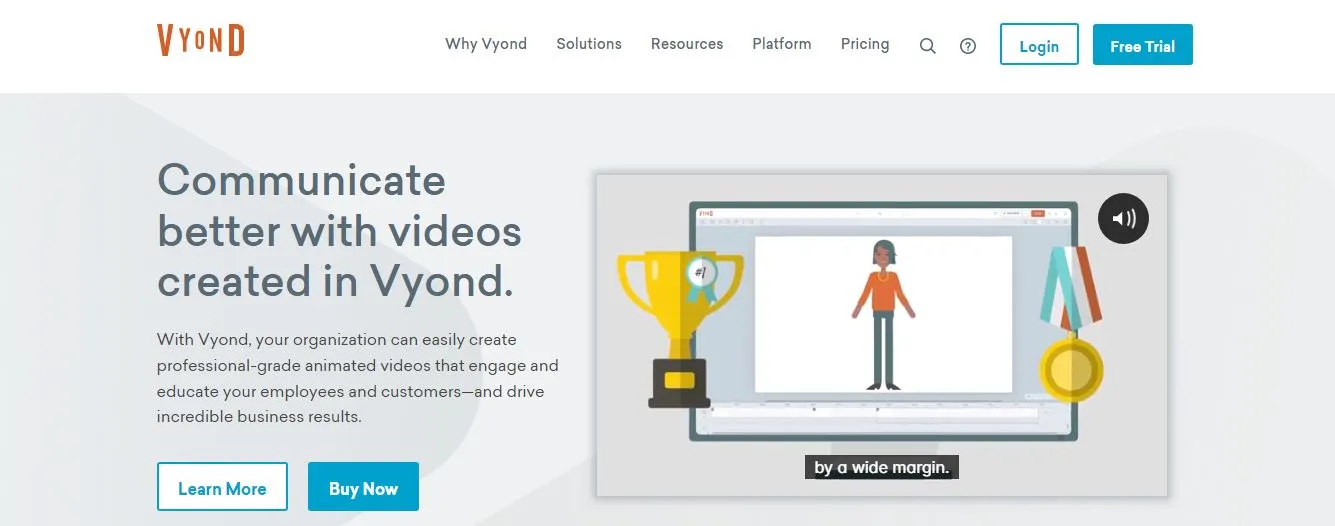
Next, AI Tools for Animation is called Vyond that is like a digital animation studio. It’s an online tool that lets you create animated videos for business, education, and personal use.
Features of Vyond:
- Template-Based: With Vyond, you can choose from hundreds of templates to start your animation. It’s like having a head start in a race!
- Customizable: You can change the colors, text, images, and music in your animation. It’s like decorating your own digital room!
- Voiceover Tools: With Vyond, you can add your own voice to your animations. You can make your characters say whatever you want. It’s like your characters can speak your words!
- Text to Speech: Vyond can turn your text into speech. You can write what you want your characters to say, and Vyond will make them say it. It’s like having a robot voice actor!
- Share Your Animations: Once you’ve made your animation, you can share it with your friends and family. You can even upload it to YouTube. It’s like having your own movie premiere!
- Online Tool: Vyond is an online tool, which means you can use it on any computer with an internet connection. It’s like having a portable animation studio!
Pros of Vyond:
- Easy to Use: Vyond is designed to be easy to use. Even if you’re new to animation, you can start making your own animations quickly.
- Lots of Options: With Vyond, you can create all kinds of animations. Whether you want to make a funny cartoon or a serious presentation, this tool can help.
- Online Tool: Vyond is an online tool, which means you can use it on any computer with an internet connection. It’s like having a portable animation studio!
- Regular Updates: Vyond is always getting better. The company regularly updates the software with new features and improvements.
Cons of Vyond:
- Limited Free Version: While Vyond is free to start, some features and options cost money.
- Requires Internet: Since Vyond is an online tool, you need an internet connection to use it. If your internet is slow or unreliable, you might have trouble.
- Not as Powerful: Vyond is great for simple animations, but it might not have all the features you need for more complex projects.
- Subscription Based: Vyond is not free. You have to pay a monthly or yearly fee to use it.
19. Reallusion iClone
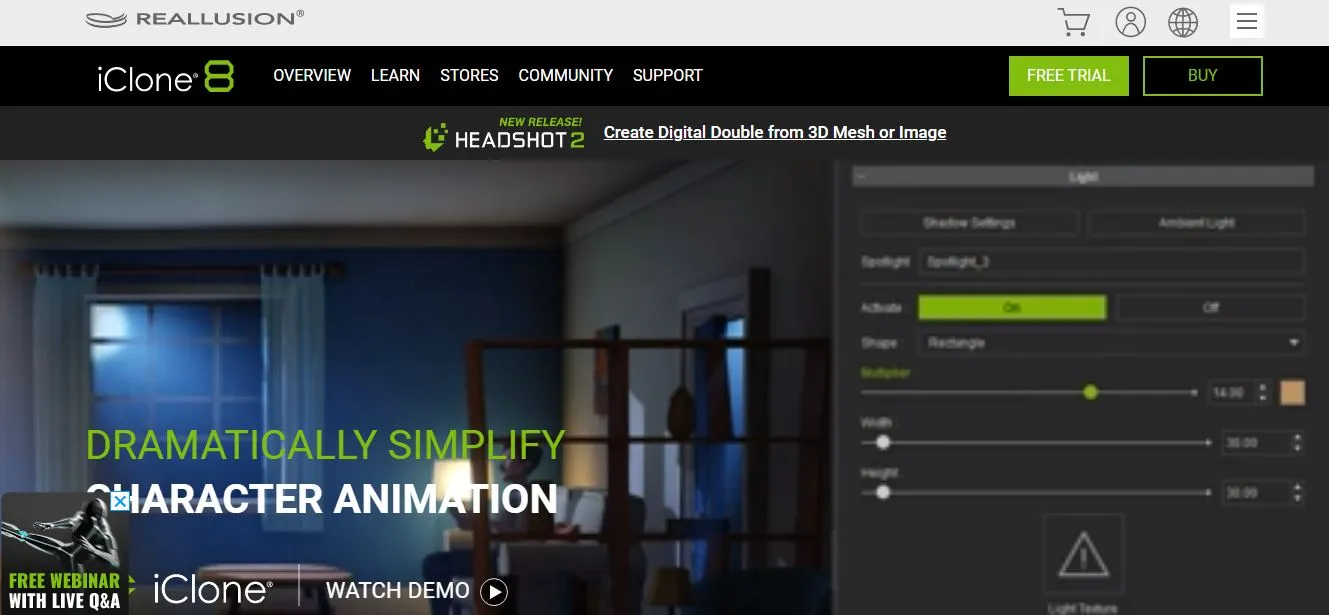
Reallusion iClone is another AI tools for animation that is like a digital puppet theater. It’s a tool that lets you create 3D animations with virtual characters, environments, and visual effects.
Features of Reallusion iClone:
- 3D Animation: With iClone, you can make 3D animations. It’s like being a puppet master, but with digital puppets!
- Character Creation: You can create your own characters in iClone. You can choose their looks, clothes, and even their personalities. It’s like making your own digital dolls!
- Virtual Environments: iClone lets you create virtual environments for your animations. You can make forests, cities, or even other planets. It’s like being a digital architect!
- Visual Effects: You can add visual effects to your animations in iClone. You can make it look like it’s raining, snowing, or even make things explode. It’s like being a movie director!
- Motion Capture: iClone can capture your movements and apply them to your characters. It’s like your characters can copy your dance moves!
- Rendering: iClone can turn your 3D models and animations into a final video. It’s like developing a photo, but for a 3D animation.
Pros of Reallusion iClone:
- Realistic Animations: iClone is designed to create realistic 3D animations. It’s like making a mini movie!
- Lots of Options: With iClone, you can create all kinds of animations. Whether you want to make a funny cartoon or a serious presentation, this tool can help.
- Motion Capture: iClone’s motion capture feature lets you bring your characters to life in a very realistic way. It’s like your characters can copy your dance moves!
- Regular Updates: iClone is always getting better. The company regularly updates the software with new features and improvements.
Cons of Reallusion iClone:
- Expensive: iClone is a professional tool, and it comes with a professional price tag. It’s more expensive than some other animation tools.
- Steep Learning Curve: iClone has a lot of features, which can make it hard to learn. It’s like learning to play a complicated instrument.
- Requires a Powerful Computer: iClone needs a good computer to run smoothly. If your computer is old, you might have trouble using this tool.
- Time-Consuming: Creating animations with iClone can take a lot of time, especially if you’re new to the tool
20. Artbreeder
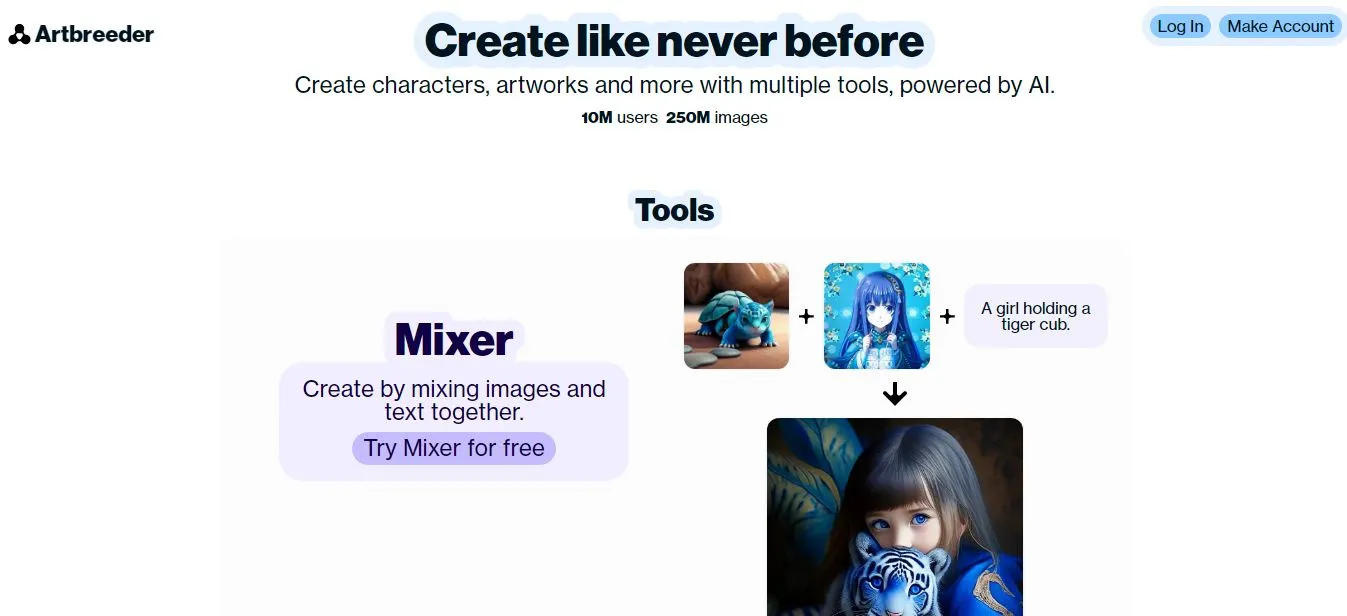
Artbreeder is like a digital art studio AI tools for animation. It’s an online tool that lets you create new images by blending existing ones.
Features of Artbreeder:
- Image Blending: With Artbreeder, you can blend two images to create a new one. It’s like mixing paints to create a new color!
- Customizable: You can change the colors, shapes, and textures in your images. It’s like decorating your own digital room!
- Large Library: Artbreeder has a large library of images. You can use these to start your creations. It’s like having a box of art shortcuts!
- Share Your Creations: Once you’ve made your image, you can share it with your friends and family. You can even upload it to the Artbreeder gallery. It’s like having your own art exhibition!
- Online Tool: Artbreeder is an online tool, which means you can use it on any computer with an internet connection. It’s like having a portable art studio!
Pros of Artbreeder:
- Easy to Use: Artbreeder is designed to be easy to use. Even if you’re new to digital art, you can start making your own images quickly.
- Lots of Options: With Artbreeder, you can create all kinds of images. Whether you want to make a portrait, a landscape, or an abstract piece, this tool can help.
- Online Tool: Artbreeder is an online tool, which means you can use it on any computer with an internet connection. It’s like having a portable art studio!
- Regular Updates: Artbreeder is always getting better. The company regularly updates the software with new features and improvements.
Cons of Artbreeder:
- Limited Free Version: While Artbreeder is free to start, some features and options cost money.
- Requires Internet: Since Artbreeder is an online tool, you need an internet connection to use it. If your internet is slow or unreliable, you might have trouble.
- Not as Powerful: Artbreeder is great for simple image blending, but it might not have all the features you need for more complex projects.
- Subscription Based: Artbreeder is not free. You have to pay a monthly or yearly fee to use it.
Challenges and Limitations of AI in Animation
Given below are few challenges and limitations of AI tools for animation which are:
- Learning Curve: Learning to use AI tools for animation can be like learning to ride a bike. It takes time and practice. You might fall a few times, but don’t worry, you’ll get the hang of it!
- Cost: Some AI tools for animation can be expensive. It’s like wanting to buy a fancy toy but not having enough pocket money. But remember, there are also free tools available!
- Computer Requirements: AI tools for animation can need a strong computer to work well. It’s like needing a big, strong horse to pull a heavy cart. If your computer is old or slow, you might have trouble.
- Internet Connection: Some AI tools for animation work online, which means you need a good internet connection. If your internet is slow or keeps disconnecting, it can be like trying to watch a movie that keeps pausing.
- Creativity: AI Tools for Animationcan do a lot, but they can’t think like a human. AI Tools for Animation can’t come up with new ideas or tell a story like you can. It’s like having a robot playmate who can’t make up new games.
- Technical Issues: Sometimes, AI Tools for Animation can have bugs or problems. It’s like when your toy breaks and you have to fix it. But don’t worry, the people who make these AI Tools for Animation are always working to make them better.
- Time-Consuming: Creating animations with AI Tools for Animation can take a lot of time, especially if you’re new to the tool. It’s like building a big Lego set, it takes patience and time.
- Limited Features: Some AI Tools for Animation might not have all the features you need. It’s like having a box of crayons, but not having the color you want.
- Quality: AI Tools for Animation can create cool animations, but sometimes they might not look as good as animations made by professional animators. It’s like the difference between a drawing made by a kid and a drawing made by an artist.
- Dependence on Data: AI Tools for Animation learn from data. If they learn from bad data, they can make mistakes. It’s like if someone taught you wrong information, you might do your homework wrong.
Remember, even though there are challenges and limitations, AI tools for animation can still be a lot of fun to use and can help you create amazing things!
Role of AI in Animation
Given below is the role of AI tools for animation:
- Making Animation Easier: AI Tools for Animation is like a helpful friend who makes animation easier. AI tools for animation can do some of the hard work for you, so you can focus on the fun parts!
- Creating New Styles: AI Tools for Animation can help create new styles of animation. AI tools for animation is like having a magic paintbrush that can paint in ways you never thought of!
- Saving Time: AI Tools for Animation can do things faster than a human can. It’s like having a super-fast robot that can clean your room in seconds!
- Improving Quality: AI Tools for Animation can help make animations look better. AI tools for animation is like having a magic wand that can make your drawings look like professional art!
- Helping Beginners: AI Tools for Animation can help people who are new to animation. AI tools for animation is like having a friendly teacher who shows you how to do things.
- Adding Realism: AI Tools for Animation can make animations look more real. AI tools for animation is like having a magic mirror that can turn your drawings into real life!
- Experimenting: With AI Tools for Animation, you can try new things in animation. AI tools for animation is like having a playground where you can experiment and have fun!
- Learning: AI Tools for Animation can learn from your animations and get better over time. AI tools for animation is like having a pet that learns new tricks the more you play with it!
- Collaborating: AI Tools for Animation can work with you to create animations. AI tools for animation is like having a partner in a game, working together to win!
- Innovating: AI Tools for Animation always brings new ideas to animation. AI tools for animation is like having a box of surprises, you never know what you’ll get next!
How to Choose the Right AI Animation Tool
Given below are few steps on how to choose the right AI tools for animation:
- Think About What You Want to Make: Before you choose any AI tools for animation, think about what you want to create. It’s like deciding what to build before you pick your Lego bricks!
- Try the Free Version First: Many AI AI Tools for Animation have a free version. Try it out before you buy. It’s like trying a new ice cream flavor before you buy a whole scoop!
- Check the Features: Look at what these AI Tools for Animation can do. Make sure AI tools for animation has the features you need. It’s like checking if a toy has all the parts before you buy it.
- Ask Others: Ask friends or look online to see what other people think of the tool. AI tools for animation is like asking your friends if they liked a movie before you go see it.
- Think About Your Budget: Some AI Tools for Animation can be expensive. Make sure it fits your budget. It’s like saving your pocket money for a toy you really want!
- Check the Computer Requirements: Make sure your computer can run these AI tools for animation. It’s like making sure you have enough room in your toy box for a new toy.
- Try a Few Different Tools: Don’t just pick any AI tools for animation you see. Try a few and see which one you like best. It’s like trying on different shoes to see which one fits best.
- Think About the Future: Choose the AI Tools for Animation that will still be useful as you get better at animation. It’s like buying a bike that you can still ride when you grow taller.
- Check for Updates and Support: Make sure these AI tools for animation are updated regularly and has good support. It’s like making sure a toy has warranty in case it breaks.
- Have Fun!: The most important thing is to have fun. Choose the best AI Tools for Animation that you enjoy using. It’s like choosing your favorite toy!
The Future of AI in Animation
Imagine a world where you can create your own cartoon show, right from your computer. You can make the characters look like you and your friends.
You can make them go on amazing adventures, solve mysteries, or even have superpowers. And the best part? You don’t need to be a professional animator to do it. This is the future of AI tools for animation.
AI Tools for Animation is like a magic wand for animation. It’s making it easier, faster, and more fun to create animations.
In the future, we might see AI tools that can create whole movies, just from a script. It’s like having a robot that can turn your stories into movies!
But that’s not all. AI Tools for Animation also help us create new kinds of animations. Imagine animations that can change based on who’s watching them.
Or animations that can interact with the viewer. It’s like your favorite cartoon characters can talk to you!And the best part?
As AI gets better, these AI Tools for Animation will become easier to use. Even a kid could create their own animations. It’s like everyone can become an animator!
But remember, even though AI is amazing, it’s just a tool. It’s like a paintbrush or a pencil. The real magic comes from you – your ideas, your creativity, your stories. So, are you ready to create?
Conclusion
So, there you have it! We’ve taken a journey through the world of AI and AI Tools for Animation. We’ve seen how AI is like a magic wand, helping us create amazing animations.
We’ve looked at some of the best AI tools for animation, and how they can help us bring our ideas to life. We’ve also talked about the challenges we might face, and how to choose the right AI tools for animations.
But remember, the most important thing is to have fun and be creative. AI is just a tool, like a paintbrush or a pencil.
The real magic comes from you – your ideas, your creativity, your stories. So, are you ready to create?Go ahead, try out some AI tools for animation.
Create a funny cartoon, a cool music video, or even your own movie. And most importantly, have fun!
FAQs
Is there an AI tool for animation?
Yes, there are many AI tools for animation. These tools are like magic boxes full of tools and tricks that can help you create your own animations. Some of these tools are very simple and easy to use. They have pre-made characters and scenes, and you just have to choose what you want. Other tools are more advanced and give you more control over your animations. You can create your own characters, design your own scenes, and even control how your characters move and talk. Some popular AI animation tools include Adobe Character Animator, Toon Boom Harmony, and Blender. These tools are great for both beginners and professionals, so anyone can start creating their own animations!
Can AI make 3D animation?
Yes, AI can help make 3D animations. It's like having a robot assistant that can help you build a 3D model, like a digital sculpture. AI can help with many parts of the 3D animation process. For example, it can help create realistic movements for your characters. It can also help add lighting and shadows to your scenes, making them look more real. Some AI tools can even create whole 3D scenes from a simple sketch or description. This can save a lot of time and make it easier for anyone to create 3D animations. Some AI tools that can help with 3D animation include Blender, Maya, and Reallusion iClone.
Can AI replace 3D animation?
AI is a powerful tool that can help with 3D animation, but it can't replace the creativity and skill of a human animator. It's like having a very smart paintbrush, but you still need an artist to use it. AI can do things like creating realistic movements or adding lighting to a scene. But it can't come up with a creative idea for a story, design unique characters, or understand the emotions that a scene needs to convey. So, while AI can help make the process of 3D animation faster and easier, it can't replace the need for a human animator.
Can AI do motion graphics?
Yes, AI can help create motion graphics. Motion graphics are animations that are used to communicate ideas or tell a story, often used in things like commercials or explainer videos. AI can help create these animations quickly and easily. For example, it can help animate text or shapes, add effects like transitions or color changes, and even sync the animation with music or voiceover. Some AI tools can even create motion graphics automatically from a script or a set of instructions. This can make it much easier for anyone to create professional-looking motion graphics. Some AI tools that can help with motion graphics include Adobe After Effects, Animaker, and Moovly.