In today’s world, where pictures are super important, we need tools that can make our pictures look better, even if they started out kind of small.
That’s where Gigapixel AI comes in. It’s like magic software that uses smart computer stuff to make small pictures much bigger and still look awesome.
In this big review, we’re going to look at Gigapixel AI in detail, what it can do, how it works, and if it’s something you’d want to use.
What’s Gigapixel AI All About?
Gigapixel AI is a special computer program created by Topaz Labs. It’s not just any program; it’s a super-smart one! It takes little pictures and makes them much, much bigger without making them look weird. We’ll see if it’s really as cool as it sounds.
Have you ever tried to make a small image larger? Maybe you took a great photo with your phone, but when you wanted to print it on a big poster, it turned all blurry and not so great. That’s because when you make a picture bigger, it usually loses quality. But Gigapixel AI has some tricks up its sleeve, and we’ll discover those tricks in this review.
Overview of Gigapixel AI
A. What’s the Deal with Gigapixel AI?
Gigapixel AI is made by a company called Topaz Labs. They’re known for creating cool stuff for people who love taking and playing with pictures. So, we can expect good things from Gigapixel AI because it comes from a company with a great track record.![]()
B. Who’s Behind This?
Topaz Labs isn’t some new kid on the block. They started their journey in 2005, and ever since, they’ve been making tools that photographers, designers, and artists really like. These folks are all about using fancy computer tricks to make pictures better.
When you’re looking at a software tool, it’s not just the tool itself that matters, but also the people who make it. Topaz Labs has been around for a while, and they’ve built a reputation for creating reliable and innovative software for the creative community.
C. What Can Gigapixel AI Do?
Now, let’s talk about what Gigapixel AI can do for you. Here are some things it’s really good at:
Super Smart Upscaling: Gigapixel AI can make your small pictures up to six times bigger without making them look fuzzy or strange.
Imagine you have a photo of a beautiful sunset, but it’s a bit small, and you want to print it as a large wall art piece. Normally, when you try to make a small image bigger, it loses quality, and the details get fuzzy. But with Gigapixel AI, you can enlarge that sunset picture while keeping it sharp and detailed, just like you remember it.
Handling Lots of Pictures: If you’ve got a bunch of pictures, Gigapixel AI can work on all of them at once, which saves you a lot of time.
Let’s say you’re a photographer who just came back from a vacation with hundreds of pictures. Instead of spending hours manually enlarging each one, Gigapixel AI can process them all in one go. This not only saves time but also ensures consistency across your entire collection.
Make It Your Way: You don’t have to be a computer wizard to use Gigapixel AI. It’s made to be easy for everyone, from beginners to experts.
You don’t need a Ph.D. in computer science to use Gigapixel AI. It’s designed with a user-friendly interface so that photographers, designers, and even folks who are not tech-savvy can make the most of it. It’s all about giving you the power to enhance your images without a steep learning curve.
Works on Different Computers: Whether you’re using Windows or macOS, Gigapixel AI has got you covered. It’s made for lots of different computers.
No need to worry about compatibility. Gigapixel AI is available for both Windows and macOS users. So, whether you’re on a PC or a Mac, you can tap into its image-enhancing magic.
Now that you know what Gigapixel AI is all about, let’s get into the nitty-gritty stuff. We’ll talk about how to get it on your computer and what it looks like when you use it.
Installation and Setup
A. Getting Gigapixel AI on Your Computer
Now that you know what Gigapixel AI can do, you might be eager to get it on your computer and start enhancing your images. Don’t worry; getting Gigapixel AI up and running is not a complicated process.
To start, you’ll need to visit the Topaz Labs website and find the Gigapixel AI software. It’s available for both Windows and macOS, so make sure to download the version that matches your computer’s operating system. Once you’ve downloaded the installer, it’s just a matter of following the on-screen instructions. You don’t need to be a tech guru to do this; the installation process is designed to be user-friendly.
B. System Requirements
Before you dive into the installation, it’s a good idea to check if your computer meets the system requirements for Gigapixel AI. This ensures that the software runs smoothly and efficiently.
Typically, the requirements are not too demanding, but it’s always best to double-check. Gigapixel AI needs a reasonably modern computer with a decent amount of RAM and a compatible graphics card. This ensures that it can handle the complex AI-driven image upscaling without slowing your computer down.
C. Licensing and Pricing
Gigapixel AI offers different licensing options to suit your needs. You can usually choose between a one-time purchase or a subscription model. The choice depends on your preferences and how often you plan to use the software.
Pricing can vary, so it’s a good idea to visit the official website for the most up-to-date information. Keep an eye out for any discounts or special offers that might be available.
Once you’ve installed Gigapixel AI and sorted out the licensing, you’re ready to explore its user interface and start working on your images.
User Interface
A. Exploring the User Interface
Gigapixel AI’s user interface is designed with simplicity in mind. Even if you’re not a computer whiz, you should be able to navigate through it without much trouble.![]()
When you open Gigapixel AI, you’ll typically see a clean and uncluttered workspace. In the center, there’s a preview area where you can view your images. To the left, you’ll find the tools and options you need to control the upscaling process.
B. Assessing User-Friendliness
One of the great things about Gigapixel AI is its user-friendliness. The buttons and menus are generally intuitive, so you don’t have to spend hours trying to figure out how it all works.
You’ll usually start by opening an image that you want to upscale. This is as easy as clicking on the “Open Image” button and selecting your file. Once your image is loaded, you’ll see a “Before” and “After” view. This is where the magic happens.
C. Customizing Your Upscaling
While Gigapixel AI is user-friendly, it also offers advanced users the option to customize the upscaling process. If you want to get into the nitty-gritty details, you can click on the “Settings” or “Advanced” tab.
Here, you can adjust things like noise reduction, sharpening, and even control the AI’s behavior. It’s like having a fine-tuning knob for your image enhancement. But don’t worry, if you’re not into the technical stuff, you can stick with the default settings, and Gigapixel AI will still do a fantastic job.
Image Processing
A. The Magic of Image Upscaling
Now, let’s talk about the most exciting part – image processing with Gigapixel AI. This is where the software’s AI-powered algorithms kick into action.![]()
Imagine you have a cherished old family photo that’s small and a bit blurry. You want to enlarge it and frame it on your wall. This is where Gigapixel AI shines. You simply load your image, and with a few clicks, you can choose how much you want to enlarge it. Gigapixel AI uses its smart AI brain to make your image bigger while preserving the details.
B. Supported File Formats and Resolutions
Gigapixel AI supports a wide range of image file formats, so you don’t have to worry about compatibility issues. Whether your image is in JPEG, TIFF, PNG, or other common formats, chances are Gigapixel AI can handle it.
In terms of resolution, Gigapixel AI can take your small images and upscale them to impressive sizes. Whether you need a larger image for printing or just want to view it on a big screen, Gigapixel AI has got you covered.
C. Before-and-After Examples
Let’s put Gigapixel AI to the test with some before-and-after examples. This will give you a clear picture of how effective the software is at upscaling images while maintaining quality.
Imagine you have a lovely vacation photo taken with your smartphone. The original image is small, but you want to turn it into a poster to hang in your living room. When you upscale it with Gigapixel AI, you’ll notice that the details like the texture of the sand, the colors of the ocean, and the clarity of the sky are all beautifully preserved. It’s like reliving that moment in stunning detail.
In another scenario, you might have an old black-and-white family photo. It’s a cherished memory, but the small size doesn’t do justice to the faces and expressions captured in the image. Gigapixel AI can transform it into a larger, sharper version that brings those precious moments back to life.
These before-and-after examples demonstrate the real magic of Gigapixel AI. It’s not just about making images bigger; it’s about preserving the essence and detail that make those images special.
Presets and Customization
A. Ready-Made Presets for Quick Enhancement
One of the great things about Gigapixel AI is that it offers a range of ready-made presets. These presets are like shortcuts to achieving specific results with just a click. They’re designed to make your life easier, especially if you’re not sure about all the technical details of image enhancement.
Let’s say you have a portrait photo that you want to upscale while keeping the skin tones natural and smooth. Gigapixel AI might have a preset specifically for portraits. You select it, and the software applies the right settings to make your portrait look fantastic.
These presets are like having an experienced image editor right by your side, guiding you to the best results for different types of images. Whether it’s a landscape, a close-up shot, or a vintage photo, Gigapixel AI has a preset to suit your needs.
B. Going Beyond Presets with Customization
While presets are handy for quick fixes, Gigapixel AI also lets you dive deeper into customization if you’re more of a hands-on kind of person.
Imagine you’ve taken a photo of a stunning cityscape, and you want to enhance the details in the buildings without overdoing it. With Gigapixel AI, you can use the customization options to fine-tune the upscaling process.
You can control things like noise reduction, sharpness, and even the level of detail enhancement. It’s like having a set of sliders that let you adjust the magic to your liking. And the best part is, you don’t need to be a professional photographer or graphic designer to use these controls. The interface is designed to be user-friendly, making it accessible to everyone.
C. Achieving the Best Results
Whether you’re using presets or customizing the settings, the goal is to achieve the best results for your images. Here are a few tips to help you make the most of Gigapixel AI:
- Experiment: Don’t be afraid to try different presets and settings to see what works best for your image. Sometimes, a small adjustment can make a big difference.
- Keep It Natural: While it’s tempting to push all the sliders to the maximum, remember that subtlety can often yield more pleasing results. A natural-looking image is usually more appealing than an overly processed one.
- Practice Makes Perfect: The more you use Gigapixel AI, the better you’ll become at understanding how it works and which settings to use. So, practice on different types of images to build your skills.
With Gigapixel AI’s presets and customization options, you have the tools you need to enhance your images just the way you want them. Whether you’re aiming for a subtle improvement or a bold transformation, Gigapixel AI has got you covered.
Batch Processing
A. Speeding Up Your Workflow
When you have a lot of images to upscale, doing it one by one can be a time-consuming process. This is where Gigapixel AI’s batch processing feature comes to the rescue.
Imagine you’re a wedding photographer, and you have hundreds of photos from a big event. You want to provide your clients with high-resolution versions of all these pictures. Doing it manually would take forever, but with Gigapixel AI’s batch processing, you can save a ton of time.
Here’s how it works: You select all the images you want to upscale, set your preferences (like the level of upscaling), and let Gigapixel AI do its thing. It processes all the selected images in one go, giving you a set of beautifully upscaled photos ready to be delivered to your clients.
B. Streamlining Your Workflow
Not only does batch processing save time, but it also ensures consistency across your image collection. This is crucial, especially if you’re a professional photographer or designer.
Let’s say you’re creating a series of posters for an event, and you want all the images to have the same high-quality look. With batch processing, you can apply the same upscaling settings to all the images, ensuring that they maintain a consistent style and level of detail.
C. A Few Things to Keep in Mind
While batch processing is a fantastic time-saver, there are a few things to consider:
- Processing Time: The time it takes to batch process images depends on the number of images and the complexity of the upscaling. It’s still faster than doing it manually, but larger batches may take a bit longer.
- Storage Space: High-resolution images can take up a significant amount of storage space. Make sure you have enough disk space available, especially if you’re working with a large number of images.
- Quality Control: While batch processing is efficient, it’s a good idea to spot-check a few images to ensure the quality meets your standards. This way, you can catch any unexpected results early on.
Gigapixel AI’s batch processing feature is a real game-changer for professionals and anyone dealing with a large number of images. It not only saves time but also ensures that your upscaled images are consistently top-notch.
Performance and Resource Usage
A. How Gigapixel AI Performs on Your Computer
Now that we’ve explored what Gigapixel AI can do, let’s talk about how it performs on your computer. After all, you want a tool that not only delivers great results but also runs smoothly without causing your computer to slow down.
The good news is that Gigapixel AI is designed to be efficient. It takes advantage of your computer’s resources, such as your CPU and GPU, to process images quickly and effectively.
When you load an image into Gigapixel AI, you’ll notice that it doesn’t take ages to upscale it. The software leverages the power of modern hardware to deliver results swiftly. This means you can work on multiple images without experiencing frustrating delays.
B. Resource Usage
Gigapixel AI is mindful of your computer’s resources. It won’t hog all your CPU power or fill up your RAM. This is especially important if you’re multitasking or working on other projects simultaneously.
Whether you have a high-end workstation or a more modest laptop, Gigapixel AI is designed to make the most of your hardware while keeping resource usage in check. This ensures that you can use the software comfortably without worrying about your computer freezing or slowing down.
C. Stability and Compatibility
Another aspect of performance is software stability. You want a tool that doesn’t crash or behave erratically. Gigapixel AI is known for its stability, which means you can rely on it for your image enhancement needs without interruptions.
Additionally, Gigapixel AI is compatible with both Windows and macOS operating systems. This broad compatibility ensures that users on various platforms can enjoy the benefits of the software.
Output Options
A. Versatile Output Formats
Gigapixel AI offers a range of output options to suit your needs. Whether you’re working on a creative project, printing high-quality images, or simply sharing your upscaled photos, Gigapixel AI has you covered.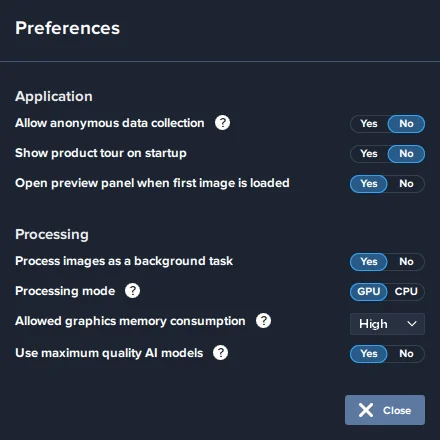
The software allows you to save your enhanced images in various formats, including JPEG, TIFF, and PNG. This flexibility ensures that you can choose the format that best fits your intended use.
B. Handling Color Spaces and Profiles
Gigapixel AI understands the importance of color accuracy, especially for professional photographers and designers. It can handle different color spaces and profiles to ensure that your images maintain their color integrity.
Whether you’re working with sRGB, Adobe RGB, or other color profiles, Gigapixel AI will preserve the colors as intended. This is crucial when you’re preparing images for printing or digital displays where color accuracy matters.
C. Advanced Output Settings
For users who want more control over the output, Gigapixel AI provides advanced settings. You can fine-tune the output quality, adjust the level of noise reduction, and control the sharpening of your images.
These advanced settings are valuable for professionals who have specific requirements for their projects. You can achieve the exact look and feel you want, whether it’s a soft and dreamy effect or a sharp and detailed result.
User Support and Documentation
A. Friendly and Helpful Support
Even though Gigapixel AI is user-friendly, there may be times when you have questions or encounter challenges. That’s where customer support comes in, and Gigapixel AI is known for its friendly and responsive support team.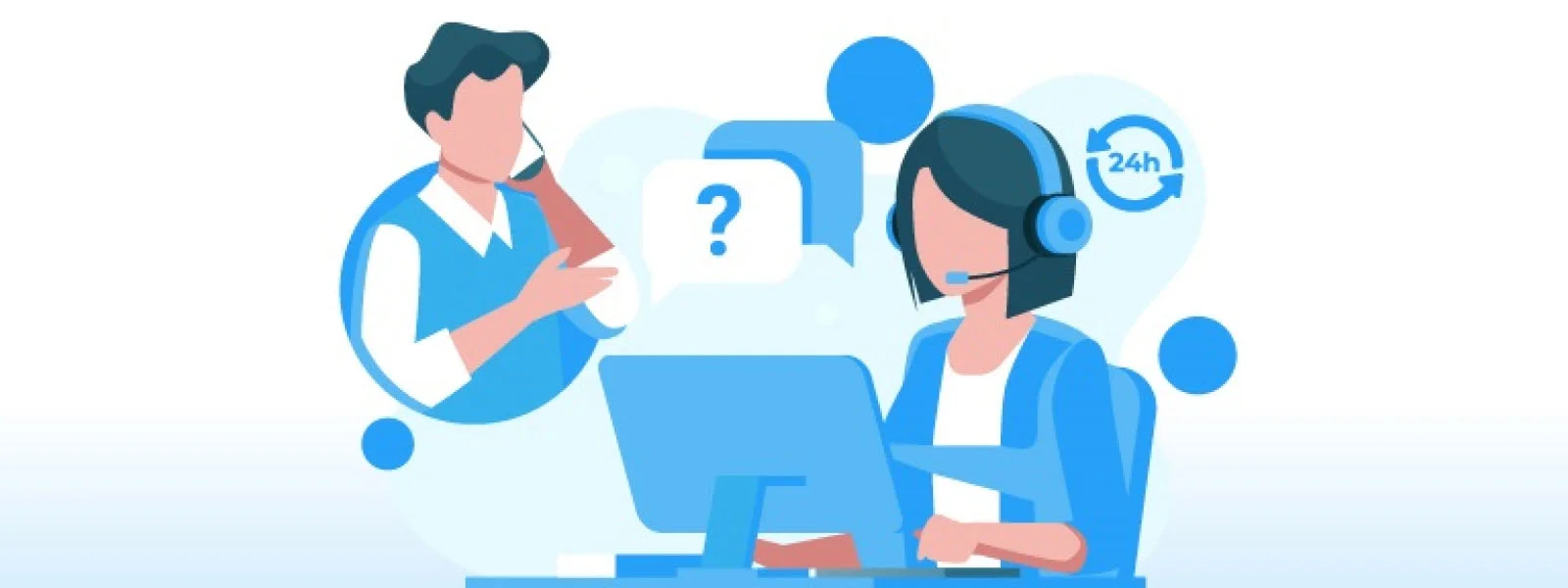
Whether you have a technical issue, need assistance with a specific feature, or simply have a question about using the software, you can reach out to the support team for help. They’re there to ensure that your experience with Gigapixel AI is as smooth as possible.
B. Comprehensive Documentation
In addition to responsive support, Gigapixel AI offers comprehensive documentation and user guides. These resources are like your roadmap to mastering the software.
You’ll find step-by-step instructions, tutorials, and FAQs that cover everything from basic tasks to advanced techniques. Whether you’re a beginner or an experienced user, the documentation can be a valuable reference to enhance your skills and make the most of Gigapixel AI.
C. Community and Forums
Beyond official support and documentation, Gigapixel AI has a user community and forums where you can connect with fellow users. These forums are excellent for sharing tips and tricks, discussing best practices, and seeking advice from experienced Gigapixel AI enthusiasts.
Joining the community can be a great way to expand your knowledge, troubleshoot issues, and learn from the experiences of others.
Updates and Future Developments
A. Keeping Up with Technology
The world of technology is ever-evolving, and software tools need to keep up with the latest advancements. It has a track record of regular updates and improvements to ensure that it remains at the forefront of image upscaling technology.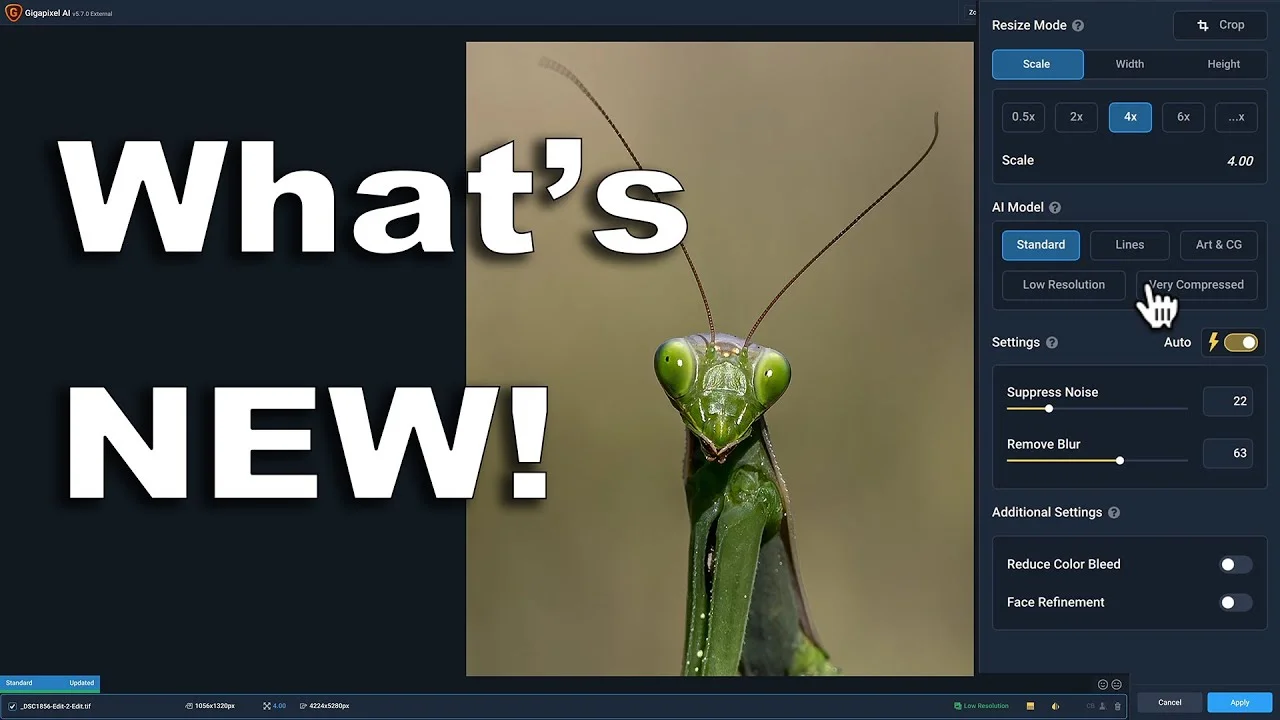
These updates often bring new features, enhanced performance, and compatibility with the latest hardware and software platforms. By staying up-to-date, Gigapixel AI continues to deliver top-notch results for its users.
B. Future Innovations
Beyond updates, it is committed to ongoing innovation. The company behind Gigapixel AI, Topaz Labs, is known for pushing the boundaries of what’s possible in image processing.
As technology advances, you can expect Gigapixel AI to explore new frontiers, whether it’s in the realm of AI-driven enhancements, automation, or integration with other creative tools.
Pricing and Licensing
A. Affordable Pricing Tiers
When it comes to pricing, Gigapixel AI offers different tiers to accommodate various budgets and needs. This flexibility ensures that you can find a pricing plan that suits you.
Typically, you’ll have the option of a one-time purchase or a subscription model. The choice depends on how frequently you plan to use Gigapixel AI and whether you prefer a perpetual license or a subscription with regular updates.
B. Evaluating the Value
When considering the price of Gigapixel AI, it’s essential to evaluate the value it provides. Think about how much time and effort you’ll save by using this software. If you’re a professional who relies on high-quality image upscaling, the investment can quickly pay off in terms of improved productivity and the ability to deliver superior results to your clients.
For enthusiasts and hobbyists, Gigapixel AI can elevate your photography and image enhancement skills, making your creative projects even more enjoyable.
Conclusion
In conclusion, Gigapixel AI is a powerful tool that brings the magic of AI-driven image upscaling to your fingertips. Whether you’re a professional photographer, graphic designer, or someone who simply wants to make their images look better, Gigapixel AI has the features and ease of use to meet your needs.
From its user-friendly interface to its AI algorithms that preserve image quality, Gigapixel AI offers a seamless experience. It’s a tool that can turn your small, ordinary images into big, extraordinary ones while maintaining simplicity and accessibility.
With versatile output options, customization features, and reliable user support, Gigapixel AI is a valuable addition to the toolkit of anyone who works with images.
As technology continues to advance, Gigapixel AI remains at the forefront, with regular updates and a commitment to innovation. Whether you’re upscaling photos for a client’s project or enlarging cherished memories to hang on your wall, Gigapixel AI is there to make it happen.
So, if you’ve been searching for a way to enhance your images and take your creativity to new heights, Gigapixel AI is a tool worth exploring. Give it a try and unlock the potential of your images like never before.
Gigapixel AI is beneficial for a wide range of users. It's handy for professional photographers, graphic designers, and artists who need high-quality upscaled images for their projects. It's also great for hobbyists and anyone who wants to improve their photos, whether they're old family pictures or recent snapshots. Absolutely! Gigapixel AI can upscale and enhance various types of images, including landscapes, portraits, cityscapes, black-and-white photos, and more. It understands the content of the image and adjusts its upscaling techniques accordingly. Yes, Gigapixel AI is compatible with both Windows and macOS operating systems. It ensures that users on various platforms can enjoy the benefits of the software. Gigapixel AI outshines traditional methods of image upscaling. Traditional resizing often results in pixelation and loss of detail. Gigapixel AI, on the other hand, uses AI algorithms to add missing details intelligently, preserving the image's quality. It's like having a virtual artist enhance your images. Yes, Gigapixel AI often offers a trial version that allows users to explore its features before purchasing. This trial version is a great way to experience the software firsthand and see how it can benefit your image enhancement needs.FAQs
Who can benefit from using Gigapixel AI?
Can Gigapixel AI handle different types of images?
Does Gigapixel AI work on both Windows and macOS?
How does Gigapixel AI compare to traditional image upscaling methods?
Is there a trial version of Gigapixel AI available?
You May Also Like
10 Best AI face creator To Craft Faces with a Click
10 Best AI Image Creator Tools: Design Beyond Limits
10 Best AI music creator: The Future Sound of Music
10 must read Powerful Expert AI Content Marketing Tools: Ultimate Guide
10 Powerful and Best AI Tools for Developers: Expert Guide
10 Ultimate Trending AI Tools: Your Perfect AI Guide